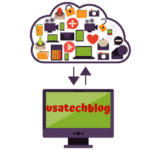Detailed Guide On Why AOL Mail Is Not Working With Solutions
In this article, we will guide you through the possible reasons and solutions for AOL Mail not working issue on computer and iPhone. Just make sure to follow these simple solutions step by step to fix your mail problem.
Why My AOL Email Is Not Working ?
There are several issues due to which Aol mail can stop working. Here are some of the most common ones:
- Incorrect login credentials– Entering incorrect username or password will prevent you from accessing your email.
- Cookies and Cache– Browser cookies and cache may prevent AOL email from working properly.
- Wrong configuration of mail block and filter settings
- Software corruption– In case the AOL Mail app is corrupted or not installed properly, then you may face AOL email related issues.
- Firewall and Antivirus Rules– The Firewall of your device may be preventing AOL Mail from working properly. Ensure to disable your firewall and try again.
- Poor Internet Connection– The AOL mail will not work if there is no internet. Slow or poor internet could be the reason for this error.
- Compatibility Issues– Often, outdated browsers do not support AOL Mail. An outdated operating system and browser could cause compatibility issues.
- Improper Settings– Incorrectly configured mail settings may also cause AOL mail is not working issue.
- Server Issues- If the AOL mail servers is down from backend, you will not be able to access your mailbox.
Solutions For Fixing AOL Mail Not Working Problem
Follow these guidelines to fix AOL mail stopped working error
- Incorrect login credentials:
- Always make sure that you are entering your correct email ID and password in their respective section
- Double check if Caps lock key on the keyboard is turned on or off.
- If you are still unable to login to your Aol account then visit our guide on Aol email login issues to fix this problem.
2. Clear cookies and cache
Caches and cookies gets saved in the browser and may cause the AOL Mail to not work. Hence, it is best to clear all the cookies and cache from the web browser. You can do so by following these steps:
- Open the browser (Ex chrome).
- Now, press “Ctrl + Shift +Delete” key simultaneously for Windows and “Command +Shift + Delete” key for Mac.
- Now, under “Time range” section choose “All time”.
- Thereafter, check the box of “Cookies and other site data” and “Cached image and files”.
- As for the last step, tap on “Clear data” option and restart your browser.
3. Update the web browser
Outdated version of web browser can often cause problems in certain website. Therefore, it is advised to always use the latest version of your browser. Here’s how you can do it –
- Open the settings menu of your Chrome browser.
- Here, go to “Help” and tap on “About Google chrome” option.
- Now, your browser will automatically start checking for new updates.
- If your browser is not updated then it will start updating.
- Once the update is finished, click on “Relaunch” button to restart the Chrome browser.
4. Remove email block and filter settings:
Incorrect block or filter settings can lead to the issue of Aol mail not working. This is how you can solve it:
- First, login in to your Aol email account and click on “Options” and select “Mail settings” from the drop down menu.
- Now from the left panel, tap on “Block Senders” option.
- Here, from the block list, remove all the email addresses.
- Make sure to uncheck the box which says “Only accept message from senders in your contact list”. Then, click on “Save settings”.
- Thereafter, go to “Filter Settings”.
- Here, delete all the filters by clicking on ‘X’.
To know more, visit our brief guide on How to block emails on AOL.
5. Incorrect email server settings:
Make sure that you are using correct incoming and outgoing mail server settings while using third party mail applications such as Outlook etc. The correct settings are –
- For incoming mail server setting enter – “pop.aol.com” and port is “995”.
- For outgoing mail server settings, enter – “smtp.aol.com”and port is “465”.
To know more, visit our brief guide on How to configure Aol email on Outlook.
6. Aol not working due to server issue:
- Sometimes Aol may stop working due to server issues from back end.
- In such a scenario, it is advised to wait for few hours and then try to login again.
- Further, note that this issue gets resolved on its own and there is nothing you can do about it except waiting.
How to Fix AOL Mail Not Working on iPhone?
Here are some effective solutions for fixing AOL mail working issue on your iPhone / iPad.
- Switch on and off the Airplane Mode
Putting you phone in airplane mode disables the internet and turning it back on resets the network settings. You can do this by following the below steps:
- Unlock your iPhone and go to “Settings” (by tapping on the gear icon).
- Tap on the toggle button next to “Airplane mode” to turn it on and wait for few seconds.
- Then, slide the same button towards left to turn it off.
2. Remove and Re-Add the AOL Account
Deleting and re-adding the mail account on phone can solve the issue of Aol mail not working on iPhone.
To delete the account:
- Go to the “Settings” from your home screen and tap on “Mail”.
- From here, tap on “Accounts” and then select you AOL account from the list of configured accounts.
- Now, select “Delete Account” to remove your Aol account from your iPhone.
To Re-add the account:
- Go to Settings > Mail > Accounts.
- Now, select “Add account” option.
- Thereafter, choose “Aol” from the list of email providers.
- Here, enter your correct email id and password.
This should now refresh the email configurations and settings. Hence, your ‘Aol email is not working on iPhone’ issue should be fixed by now.
Recent Posts
-
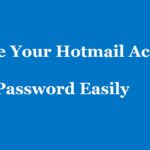 Stepwise Process On How To Change Hotmail Account PasswordApril 10, 2019/0 Comments
Stepwise Process On How To Change Hotmail Account PasswordApril 10, 2019/0 Comments -
Need Help?
Wrapping it up
AOL Mail service is used by a number of people. However, due to bugs and technical glitches, users may face issues from time to time. Thankfully it is easy to fix AOL Mail not working issue. Apply the tips and tricks mentioned and fix this annoying error in no time.