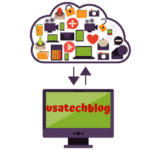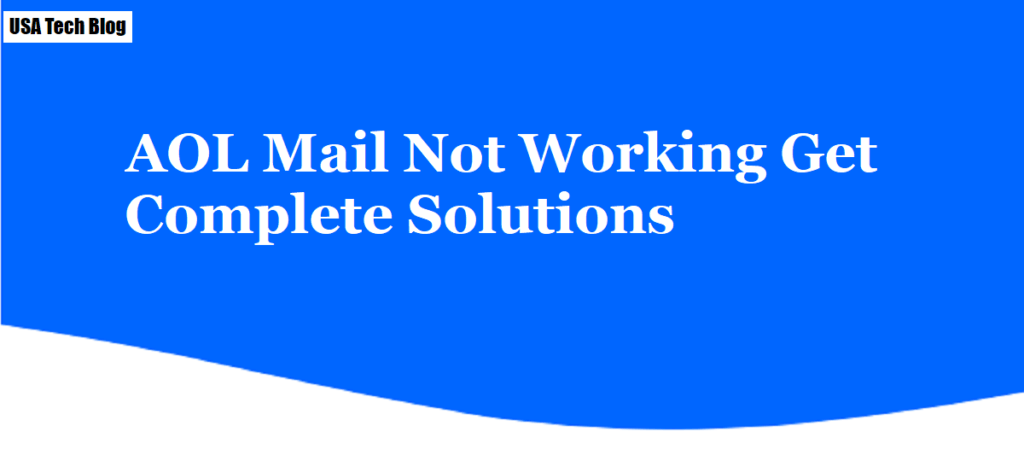In this article, we have explained the process to resolve all the issues due to which ‘Aol stops working’ error occurs. There are several reasons due to which this issue may arise. Hence, we have discussed the possible causes and solutions to solve AOL Mail is not working on iPhone and PC problem.
Possible Reasons Why Aol Mail Is Not Working Issue Occurs -
There can be several reasons why your AOL Mail is not working. They are listed as below. –
- Poor internet connectivity
- Incorrect login credentials
- Browser Issues
- Incorrect configuration of Incoming and Outgoing server settings
- Aol mail server issue
Solution Steps To Fix Aol Mail Is Not Working Problem
Let’s discuss the solutions for these problems to fix your Aol mail issue.
- Check internet connection:
- Make sure that your internet connection is quick and stable.
- Incase of bad connection, restart your internet modem and WiFi router.
- However, if the issue still persists, contact your internet service provider.
2. Verify your login details:
- First, make sure that you are using the correct sign in page for Aol. It’s www.login.aol.com.
- Here, ensure that you are entering you correct username and password.
- Incase of an error, check if the ‘Caps Lock’ key is turned off or not.
- If you are still unable to log in, then try to reset the password.
For more assistance with sign in issue, visit our detailed Aol mail login issue guide
3. Delete browser cookies and cache files
- Open any browser (ex Chrome) and click on the three dots to open the browser menu.
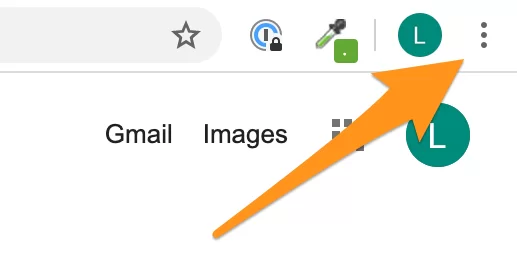
- From here, go to “More tools” and tap on “Clear browsing data”.
- Now, from “Time range” drop down, click on “All time”.
- Then, check “Cookies and other sites data” and “Cached images and file” boxes.
- Lastly, tap on “Clear data” box and restart your browser.
4. Check incoming and outgoing mail server settings:
Always ensure to use correct mail server settings while trying to use Aol email on third party mail applications such as Outlook etc.
- Use incoming mail server (Pop3) as “pop.aol.com” with port set to “995”.
- Similarly, use outgoing mail server (SMTP) as “smtp.aol.com” with port as “465”.
- Moreover, you can learn how to configure Aol email on Outlook in brief by visiting the underlined link.
5. Aol email server issue
Occasionally, Aol can have server outage from back end due to maintenance or any other reasons. In such a scenario, wait for few hours and then try to log back in again as this issue can not be fixed from our end.
6. Update Your Browser
Due to outdated browser, you may face “AOL mail stopped working” issue on your pc. Therefore, follow the below steps to update your browser (ex- chrome) –
- Launch your chrome browser and tap on the “Menu” (3 vertical dots at top right corner).
- Now, from the drop down menu go to Help > About Google chrome option.
- On the next window, browser will automatically check and install the latest version of updates.
- Here if your browser find any update this will start new updates.
- Once the process is completed, tap on “Relaunch” button to restart your browser.
Hence, try these solutions one by one to fix AOL mail stopped working problems on your PC.
How to Fix AOL Mail Is Not Working on iPhone Problem ?
Here are some effective solutions for fixing AOL mail not working issue on your iPhone and iPad-
Turn on and off the Airplane Mode
- On your iPhone, go to Settings by tapping on the app (gear icon).
- Tap On “Airplane Mode” option to turn it ON.
- After that, wait for few seconds and then toggle the same button for turning it off.
- Then, connect to your WiFi network or use cellular data and try to open your Aol email account.
Remove and Re-Add the AOL Account
To remove the Aol account –
- Unlock your iPhone and open “Settings”.
- Scroll down and tap on “Mail” option.
- Select “Account” and then tap on your Aol account.
- Now, select “Delete Account” and then tap on “Delete from My iPhone” option.
To reconfigure the Aol account –
- Unlock your iPhone >Tap on settings icon.
- Scroll down the screen and then tap on ‘Mail’ > ‘Accounts’ > ‘Add Account’.
- Select the ‘AOL’ as account type from the list.
- On the next screen enter your AOL account credentials to complete the process.
These steps should resolve your issue of Aol mail is not working on iPhone. However, if the issue still persists, follow the next step.
Reset the Network Settings of iPhone
- Go to the “Settings” on your iPhone and tap on “General”.
- Then, scroll down and select “Transfer or Reset iPhone”.
- Here, tap on “Reset Network Settings” and enter your phone’s passcode on the following screen to confirm it.
Conclusion
AOL Mail service is used by a number of people. However, due to bugs and technical glitches, users may face issues from time to time. Thankfully it is easy to fix AOL Mail is not working on PC and iPhone issue. Apply the tips and tricks mentioned and fix this annoying error in no time.
Question's Asked By the People
Its very easy for everyone try few simple and basic troubleshooting step to fix AOL mail not working on your computer, such as by clearing your browser cache and cookies, disable or remove extensions, update your browser or app, check internet connection, if all is done you can restart your pc and check issue if fix or not.
Not able to sending or receiving mail on AOL inbox, try some steps to fix such as ensuring that your email account settings are correct or not, disabling firewall / antivirus software, also check your spam folder.
If AOL Mail is not currently available on your device, you can try accessing it on another device to check if the problem is specific. If the conflict persists across devices, it may be server-related or account-related.