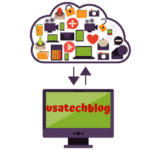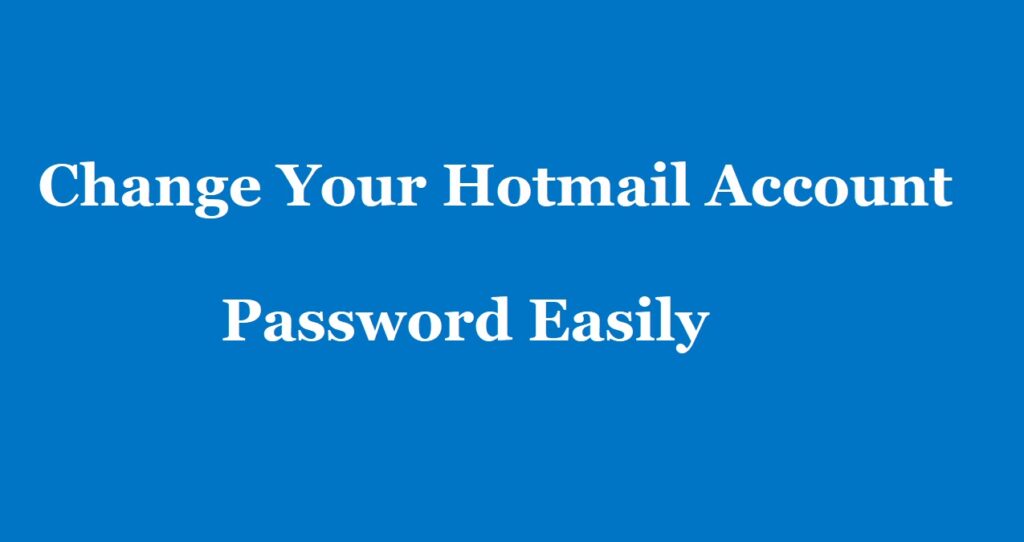A Detailed Process to Change / Recover Your Hotmail Password

In this article we will explain you the ways by which you can change or recover Hotmail account password. Further, we have explained the process to change password in Outlook app, Mac mail app and iPhone.
Learn How to Change Hotmail Password On Computer
The steps you need to follow to change Hotmail password are as follows:
- First of all, go to the Hotmail Password Reset Page on your browser.
- Now, enter your Hotmail email address in the box and click on “Next”.
- Here, you will need to verify your identity by confirming your alternate email address or phone number.
- Select your preferred method to verify and provide your complete alternate email address or phone number.
- Now, tap on “Get Code” button. This will send a verification code to your phone or email, depending on the option selected by you.
- Thereafter, enter the code in the box and select “Next”.
- Next, you will be asked to create a new password and verify it. Do that to complete the password reset process.
- Once you have successfully changed your hotmail account password, remember to update it on mail applications (Outlook etc) and devices (phone, tablet etc).
Moreover, note that alternate email id or phone number shown for resetting your password are the ones which you selected at the time of creating your hotmail account.
What to do if I don’t remember email address or phone number shown at time of recover ?
If you don’t remember the shown number or email address, then do the following –
- From the “We need to verify you identity” page, select “show more verification methods” option.
- Next, click on ” I don’t have any of these” option.
- Here, fill the simple form with your details and click “Next”.
- Now, wait patiently for few days as you will be contacted shortly by the backend team of Hotmail.
Quick Steps to Change Hotmail Account Password on Outlook App
In this section, we will explain you the process on how to change Hotmail account password on Outlook app. Just perform these steps as below:
- Firstly, open the Outlook application.
- Then, go to the ‘File’ option which is available on the top left.
- Now, select ‘Account Settings’ and then it will show you a drop-down menu.
- A new popup will open on the screen from where click on the ‘Email Accounts‘.
- Next, click on the “Change” option. Here, you can create /change your hotmail account password.
Step wise method to Change Hotmail Password on the Mac Mail Application
Follow the below given simple steps to change your Hotmail account password on Mac mail application –
- Firstly, open the Mac Mail application
- From the top, tap on “Mail” option and select “Accounts” option.
- Here, you will see list of all your configured email accounts on Mac mail. Select your Hotmail account from the list.
- Now, delete your old password & type in your new Hotmail account password and then close the window to save changes.
Process to Change the Hotmail Account Password After Sign in
If you already know your Hotmail account password and you wish to change it, then this section is for you. Here’s how you can do it-
- Firstly, open www.outlook.live.com and sign-in your Hotmail account by entering your correct login credentials.
- Next, select your name initials option from the top right corner of screen (located next to bulb icon and settings icon).
- From here, select “My profile” option.
- Now, tap on “Change password” option from the top.
- Next, enter your current password to verify yourself and click on “Sign in”.
- Now complete your alternate email and select “Send Code” option.
- Enter your code from your alternate email and hit on “Verify” button.
- Thereafter, you will be brought to a password reset page. Simply fill in your current password and create a new password and click on “Save” option.
Hence, thats how you can lear how to change password on hotmail account.
Follow the Steps to change your Hotmail password on iPhone
Changing your Hotmail password on your iPhone is a straightforward process. Simply go through these steps:
- Unlock you iPhone and select “Settings” from home screen.
- Scroll down and select “Mail.”
- Now, tap on “Accounts”.
- Select your Hotmail account from the list of accounts and click on “re-enter password”.
- Lastly, type in your new password to complete the process.
And that’s it! Your Hotmail password has now been successfully changed on your iPhone. However, remember to use a strong and unique password to keep your account secure.
Conclusion:
By following the steps explained in this article, you can change or recover Hotmail account password successfully. Further, remember to change your password regularly and never share it with anyone to keep your account safe