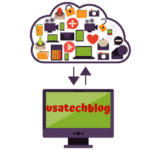A Guide About Troubleshooting the AOL Mail Login Issues
In the present write up we will be discussing in detail about the common AOL email login service issues and the reasons for those problems. Further, we will guide you with some effective troubleshooting step to fix these issues.
Follow the Steps to Fix AOL Email Login Problems
Clear browser cache files:
- Open you browser (ex Chrome) and click on three lines from top right corner.

- Now, go to “More Tools” and tap on “Clear browsing data”.
- Select time range to “All time” and check the box which says “Cached images and files”.
- Lastly, click on “Clear data” option and restart your browser and try logging in you Aol email.
Similarly, you can go to the history section of any browser from settings and clear cache files from it to fix AOL mail login problem.
Incorrect email server settings
You may face problems with your AOL mail in Outlook application or devices such as iPad or iPhone if your mail settings are not configured correctly.
Therefore, ensure that your incoming mail server (IMAP/POP) and outgoing mail server (SMTP) are configured correctly.
To get complete details, visit our AOL email settings page.
Check Your Login Credentials:
- Firstly, ensure that you have opened the correct AOL log in page which is “www.mail.aol.com”.
- Now, ensure that you are entering correct email id and password in their respective fields.
- Furthermore, double check your details and ensure that “Caps Lock” key is not turned ON.
Moreover, you can reset your lost Aol password by following the below steps-
A. Open AOL sign-in page and tap on “Forgot Password” option.
B. Then, fill in your AOL email address and select “Next” option.
C. Here, choose the recovery method, either “Text” or “Email” to receive the verification code.
D. Now, enter the verification code in the box and click “Next”.
E. Lastly, enter your new password and confirm it and click on “Finish” to complete the process.
Make sure you have active internet connection:
- Try to open any other website on your browser to check if your internet is working or not.
- In case if internet is not working, turn off your Wi-Fi router and wait for 30 secs. Thereafter, turn it back ON again.
- If still the internet issue persists, contact your ISP (internet service provider).
Update Outdated browser : ( for ex chrome)
Try to update your browser to fix the AOL mail login problem follow the steps here :
- Go to your browser and click on 3 dot menu top of screen on right side and then tap on help option.
- Next select ‘About Google chrome’.
- If update is available of latest version click on there to download and install automatically.
- Once the process is completed Relaunch your browser and will shows Chrome is up to date now.
Disable security software and firewall:
Sometimes antivirus and firewall of computer can block the access to email, therefore, disable them for sometime and try accessing your email.
To Disable to turn off the firewall follow the steps below here :
- Go to the control panel from windows search and open system and security window.
- From the next windows select Windows Defender Firewall option which display on right section.
- Now tap on the Turn Windows Defender Firewall on or off” option from the left section.
- Then Under the Public and Private network settings select the check box “Turn off Microsoft Defender Firewall” option to turn off the firewall for both network.
- Now Click on ok button then restart your pc to see the effect after these changes.
Disable Add-ons from your browser ( for ex chrome) :
- Firstly open your browser and click on 3 dot appear on top right side of screen.
- Next Select more>extension option.
- Now tap on the toggle button to disable the add on which you don’t require either you can delete as well.
Still if you are facing AOL email login issue try next solution.
AOL email backend server issue:
- If you’re unable to log in to your AOL email account then check their server status.
- You can visit the AOL website or check online forums to know if there’s a server outage or any technical issues.
- Moreover, wait for few hours and try logging again.
Ensure your email is not deactivated
- If you have not signed in your Aol email account for over 12 months then there is a chance that your account is deactivated.
- Further, violating terms and conditions of Aol can also lead to account suspension or termination.
- To confirm this, simply try resetting your password and you will get to know.
Change your browser
If you are unable to login your Aol email account after trying various troubleshooting steps, try switching your browser.
Common Causes of AOL Email Login Problems:
Before we reach for the solutions to fix AOL Email Login Problems, let’s understand the common causes for it.
Some of the most common causes of AOL Email Login Problems are:
- Incorrect login credentials
- Server issues from backend of AOL
- Browser issues arising due to Cache
- ‘Can’t sync this account’ error mostly coming in mail applications such as Outlook etc.
- Security software or firewall blocking access to email
You can find all these problems being addressed in the following part of this article so keep on reading.
Conclusion:
In this article, we have explained some easy and effective solutions to get you back to accessing your AOL mail account hassle-free. Hence, just go through each solution step by step to fix your issue.