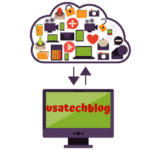Step Wise Guide on How to Change Your Yahoo Email Password
Changing Yahoo password on regular intervals is a good practise which can help you in enhancing your account security. Further, if you suspect that your account has been compromised then you should immediately reset your Yahoo account password.
Thereby, in this article we will explain you the process by which you can change Yahoo password on computer and mobile in few simple steps.
Instructions to change Yahoo mail password on computer
Below we have explained simple instructions on how to change Yahoo password on PC. Just follow these steps-
- Firstly, open yahoo.com in your browser and sign-in your account. If you do not remember your password then check our guide on Yahoo account recovery
- Then, tap on your name icon from top-right corner.
- Select “Account info” option from the drop-down list.

- Go to “Account Security” option from left pane.
- Here, scroll down and click on “Change password” option.
- Now, punch and your new password and click on ‘Continue”.
- Lastly, you will see “Success” message confirming that your password has been changed.
Learn how to change Yahoo email password on Mobile (iPhone and Android)
In this section we will explain the process to change Yahoo mail password from iPhone and Android mobile using Yahoo mail app.
Here is how to do it:
- On your mobile, open and login Yahoo mail application.
- Now, tap on three horizontal line Menu bar from top left corner of the screen.
- Here, select “Manage accounts”.
- Then, tap on “Account info” option shown under your name.
- Go to “Security settings”.
- Thereafter, tap on “Change password” option.
- From the next screen, select “I would rather change my password” option from the bottom of screen.
- Next, solve the captcha and select “Continue”.
- Now, set your new password and tap on Continue”.
- Finally, you will get a message “Your password has been updated”. This is a confirmation for a successful password change.
Hence, by going through the above guide you have changed your Yahoo email password on iPhone and Android mobile.
Conclusion:
If you suspect that your account is used by someone or you have left your email logged in on someone else’s device then it is must that you change Yahoo email password. The steps-outlined in this article will assist you in changing password on PC, iPhone and Android mobile.
Question's Asked By the People
You should try to change the password once in every six months.
You can visit Yahoo account recovery page to get complete guide on recovering your forgotten Yahoo password.
Technically yes, you can keep the same password. However, it is recommended that you use unique password for each account to enhance their security.