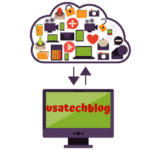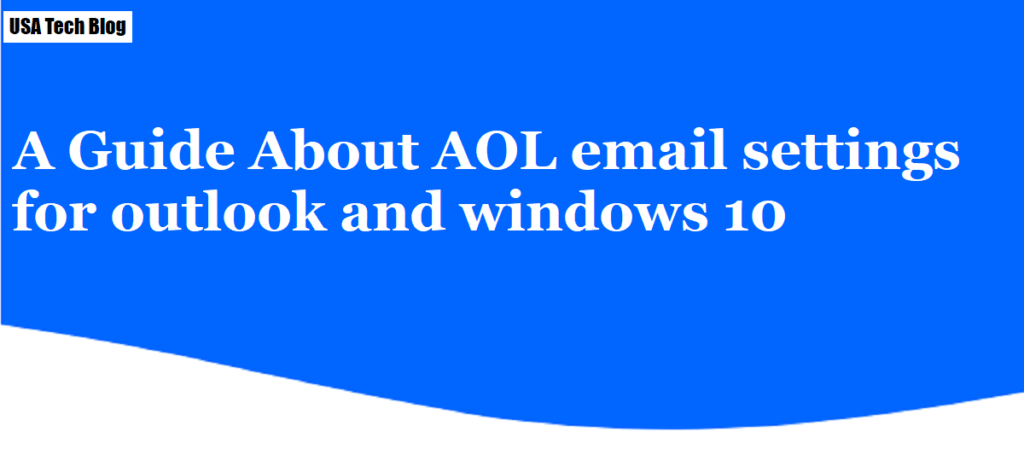This write up speaks about AOL email settings required for configuring Outlook on windows operating system using POP/IMAP as incoming server and SMTP as outgoing server. So now let’s go ahead and discuss all settings related to AOL and Outlook.
Steps to configure AOL email on Outlook
- Firstly, open your Outlook
- Next, click on “Tools” from the top menu and select “Account Settings”.
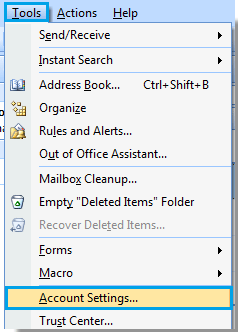
- Here, select “Email” tab and click on “New”.
- Now, select the first option which states POP/IMAP and HTTP and click on “Next”.
- On the next screen, enter your name in the “Your Name” box. Similarly, type in your complete AOL email in “Email Address” box.
- Thereafter, enter you AOL email password and re-type it in the following box.
- Then, click on “Finish” and your email will be configured in few minutes.
- Your AOL email account is now configured on outlook and it will auto download the emails in the application.
Configure AOL account settings manually on Outlook
- Open Outlook and select Tools > Account Settings > Emails Tab > New
- Here, select first option (Microsoft Exchange, POP3, IMAP and HTTP).
- Next, fill in required information such as your name, AOL email address and password.
- Then, check “Manually configure server settings or additional server types” and click on “Next”.
- Now on the following page, enter your complete name and email address and enter the below server settings.
Account type– IMAP
Incoming mail server– imap.aol.com
Outgoing mail server– smtp.aol.com
- Under “Login information box”, enter your AOL username and password.
- Check “Remember password” box and “Required logon using secured password authentication” box.
- Click on “More settings” and select “Outgoing Server” tab.
- Here, ensure that “My outgoing server SMTP requires authentication” box is checked.
- Next, go to “Advanced” tab and type incoming server- 993 and Outgoing server – 465 .
- Lastly, click on OK > Next > Finish.
- Now, your AOL email is configured on Outlook.
Check Here AOL Mail Settings for Windows 10:
- Open the start menu from your Windows 10 desktop.
- Click on the mail app where you will see a welcome page.
- Select “Add account” option.
- Enter the required email id and password and sign in. This will be your AOL login credentials.
- Now choose the “Done” option and your AOL account will be configured.
- You can use the menu option at the very top left of the mail to switch between your accounts.
That’s how you can fix some of the AOL problems:
- Restart your system to restore the services and settings of the AOL email. This will clear the internal memory called RAM of your system.
- Use a different browser as using an outdated version of the web browser might prevent in restoring the email settings.
- Make sure that the display name is correct as the message won’t go in case of incorrect display name.
- Clear your browser cache files as this improves the performance of the web browser.
- Ensure to disable the firewall of your antivirus as it might block AOL from opening in certain cases.
- Make sure you enter the correct code to clear your captcha as failing to do so will prevent you from logging in your email account.
Possible causes why AOL mail is facing trouble: AOL Outlook Settings
Whenever we set up an email on a third-party client for AOL mail, there is a high chance that the mail will give out certain errors while sending and receiving mails on the AOL account or while downloading the messages on outlook.
Some of the possible causes of these problems are identified and list below.
- You are not typing the email address of the recipient correctly.
- Your computer or mobile phone does not have an internet connection.
- There is a problem with the AOL mobile app.
- You are trying to send an attachment that is too large in size.
- There might be a problem with SMTP settings if you are unable to send AOL emails on third party apps like outlook or thunderbird.
- Sometimes AOL may not be working from backend.
- There could be a possible login issue.
- Missing emails etc.
- You are using free services or paid services is another factor which comes in to consideration.
- Issue arising due to wrong server or user setting configuration.
Generally, the AOL mail does not respond when there are compatibility issues. These issues also cause AOL mail not responding error.
Conclusion:
This writes up covers details of AOL mail server settings for Outlook and for Windows 10. We hope this article will help you in setting up AOL account properly.