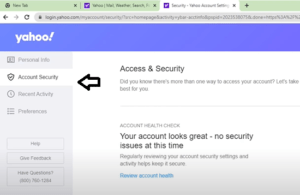Outlook Not Receiving Emails Get Quick Steps to Fix It

Steps to Fix Outlook Is Not Receiving Emails Error
1. Incorrect Username and Password
Follow these simple steps to rectify the situation-
- Go to “File” on the top left corner of your screen.
- Click on the “Account setting”. A drop-down screen will appear.
- Choose “account settings”.
- A new pop-up will be shown with your email address on it. Double click on your email address.
- Re-enter your username and the password.
- Click on “OK”.
However, if your login credentials are shown as incorrect, reset your password and try again.
2. Erase Junk Mail Filter
Your junk mail filter level is another parameter to check for solving Outlook not receiving email error. When the filter level is too high, it blocks some legitimate emails.
To get rid of the situation, try the following steps-
- Go to “Home” your Outlook.
- Click on the “Junk” icon.
- From the drop-down menu, choose “Junk E-mail options”.
- The new pop-up window will showcase the levels of filtering of incoming messages. Choose an appropriate level of filtering so that some important messages do not go to the junk mail section.
- Further, it is highly recommended to keep it to “Low” for testing purpose.
- Thereafter, click on “Apply” and “OK”.
3. Wrong Server settings May Be The Reason For Not Receiving Emails In Outlook
You need to have correct outgoing and incoming server and port number to send/receive emails in Outlook. Incorrect email server settings can lead to Outlook not receiving email problem.
Use the following steps to add correct email server settings –
- Click on “File” from the top left corner of your Outlook interface.
- Select “Account settings”.
- A pop-up window will appear with your email address written on it. Besides the email address, make sure that under “type”, there is “POP” or IMAP/SMTP written on it.
- Now, double click on the email address.
- On the new pop-up window, select “more settings”.
- Choose the “Advanced” tab on the new window that has appeared. It will display the incoming and outgoing server numbers.
- Here, the incoming server should be IMAP and the server port number should be 993.
- Further, the outgoing server should be SMTP and the corresponding port number should be 587 or 465. For encrypted connection section below it, choose TLS.
- Now click “OK” and then on “Next”.
- Thereafter, a new pop-up window will show that account settings are being tested.
4. Corrupt Outlook Profile
Sometimes, the reason for Outlook not receiving an email can be your corrupted profile. In such a case, you need to create a new profile and link it to your email address.
- Click on “File” on the top left corner of your outlook interface.
- Go to “Account settings” drop-down menu.
- Choose “Manage profile” from the options.
- Click on “Show profile” out of the three available options.
- Click on “Add” option.
- Now, choose a profile name as you desire.
- Click on “OK”.
- Write the email id that you want to connect to the profile along with its password. Further, retype your password in the given area to confirm it.
- Now, restart your Outlook app.
- Thereafter, go to “File” menu.
- Choose “Account Settings” from drop-down menu.
- Click on “Change Profile”.
- Now, click on “OK” on the pop-up window that will ask permission to restart your outlook app.
Furthermore, after restart you will need to choose a profile to start. Here, choose the newly built profile of yours and get going.
However, if you already have an outlook account and you want to recover your password, then you can go though change outlook password process page.
So far, we have been discussing regarding the Outlook not receiving email issue in the outlook app. Now, let us discuss the same in case of Outlook online on web browser.
5. Fix Outlook Not Receiving Emails But Can Send Issue
- Running Out of Space
One of the reasons for not receiving emails on Outlook online can be its limited storage space. This can be fixed by following methods-
- Go to your inbox and delete the unwanted messages to free up space for the new ones.
- Empty your junk mail for creating extra storage.
- Outlook Online has two categories of messages
The two categories mentioned in Outlook online are ‘Focused’ and ‘others’. It is quite possible that the messages you are expecting are redirected to the ‘others’ category. Hence, check in both folders.
- Email rules
There are some email rules in your outlook email service. It is possible that some of the email rules are diverting your emails or even deleting it.
You need to change your email rules to get out of the situation. This can be done. by following these steps –
- Click on the “settings” icon on the right top corner of the screen.
- Click on the “view all outlook settings” on the bottom of the page.
- Choose the option “mail” on the left side of the screen and click on “rules” on its right-side column.
- It will show you all the email rules that are in effect in your Outlook mail.
- Select a rule to edit.
- Change the action of the rule and save.
- Choose “delete” if you want to delete a rule.
However, if any of the above-mentioned techniques do not help you to solve the Outlook not receiving email issue, then try to uninstall the outlook app and reinstall it. In case of web browser, try logging in from a different browser. It will set the settings to default and you will start receiving mails on outlook.