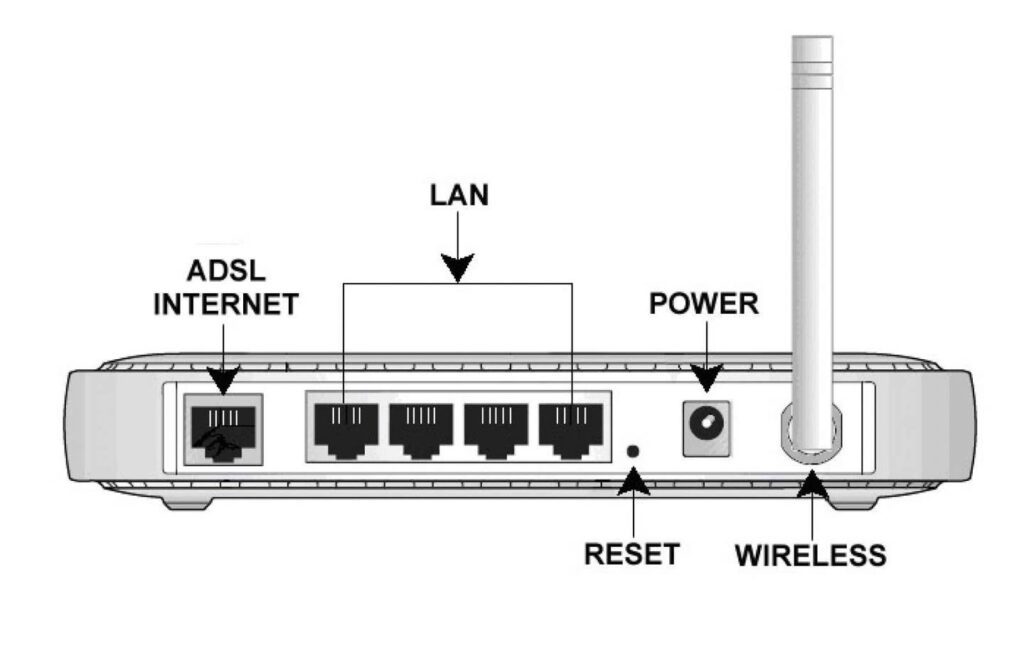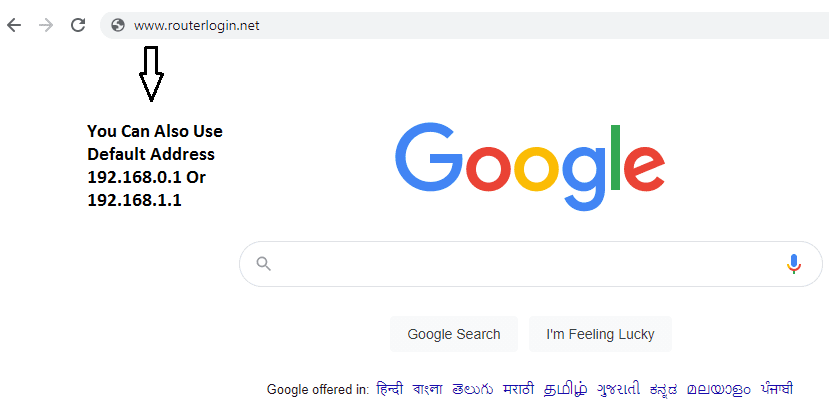Step By Step Process to Reset Netgear Router

Step Wise Guide on How to Reset Netgear Router to Factory Settings
In this article, we will focus on how you can easily factory reset your Netgear Router. Ensure that you follow the steps as they are written, to complete the process successfully.
Reset Netgear Router to Default Settings Using WPS / Reset Button
- First, power on your Netgear Router.
- Ensure that its power light is on. Now, look for the reset button present at the back of your router.
- The reset button is recessed to avoid accidental resets. So, use a pen or paperclip insert it, and hold that for 10 seconds.
- Then, the power lights on the Router will start blinking.
- Now, take out the paperclip and wait until the router gets a reboot.
- After that, the router will start to get reset.
Thereafter, once your Netgear router is reset to its factory default settings, you can re-configure it. This will include setting up your wireless network, changing the default login credentials, and any other custom settings you had previously configured.
Reset Netgear Router to Default Settings Using Using the Web interface
Ensure that you follow these steps properly to reset your Netgear router using the web interface :
- Power on your PC or mobile device and launch any web browser.
- Now, in the address bar, type “192.168.0.1” and press enter.
- Here, type your Netgear “Username” and “Password” in the given fields.
- The default username is “Admin” and the password is “Password”. After you type all the details, click on the “Login” option.
- A dashboard will now be visible on your screen. At the left, click on the “settings” tab. Then, click on “administration” and then select the “backup settings” option.
- Now, look for the “Erase” button, click on it under the section of “Revert to factory default settings”.
- A pop-up will now show on your screen.
- Click on “yes” to confirm the receipt. Now, the reset process will start, and the power light will start blinking in green or white color.
Using the Router Nighthawk app to Reset the Netgear Router :
Firstly, on your Android or iOS mobile, download the “nighthawk” app.
- Launch the app and access your Netgear account by entering the details.
- Now, go to the settings.
- Look for the “Reset” option and click on it.
- The reset process will begin immediately.
Why do You Need to Reset Netgear Router
If you’re facing problems with your router then resetting it to its factory default settings can help. Here are a few reasons why you should reset Netgear router:
- Resetting the router can help in fixing slow internet issues.
- It can help you in solving router login error as you can reset your router password through it.
- Further, it can fix connection problems
- It helps in restoring the router’s default factory settings
Now, we’ll walk you through the process of resetting your Netgear router.
Conclusion –
These were the easy process through which you can easily reset your Netgear Router. Follow the steps correctly to successfully reset your router.
Tags
- How to Reset Your Netgear Router to Factory Settings
- Detailed Guide - How to Reset TP Link Router to Factory Settings
More posts: how do i reset my router to factory settings how to reset netgear nighthawk router to factory settings how to reset netgear router to factory how to reset netgear router to factory default how to reset netgear router to factory settings how to reset netgear router without reset button How to reset your Netgear Router reset your Netgear Router