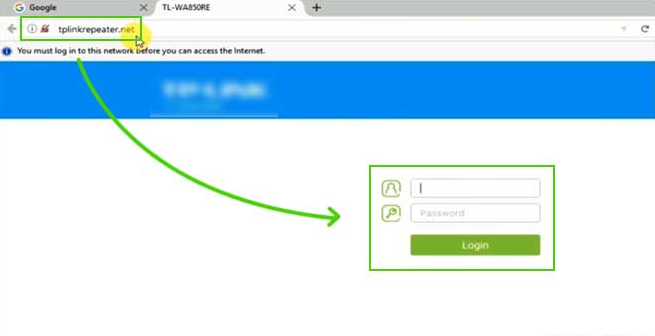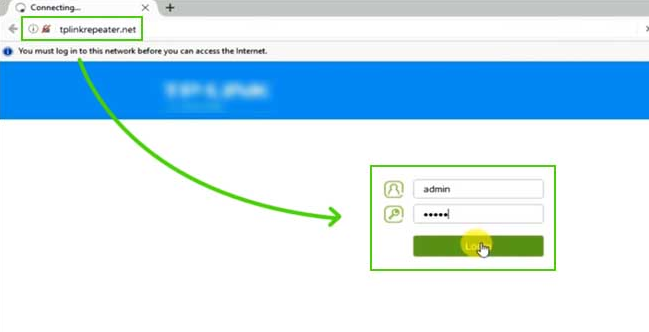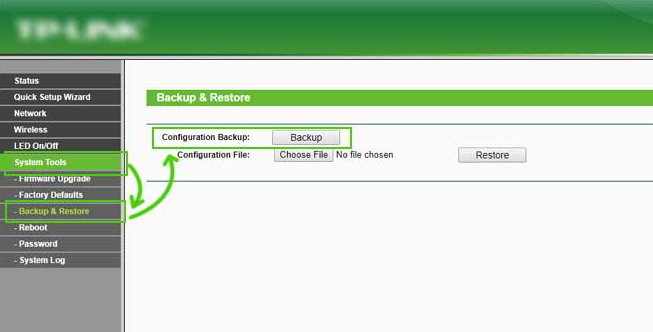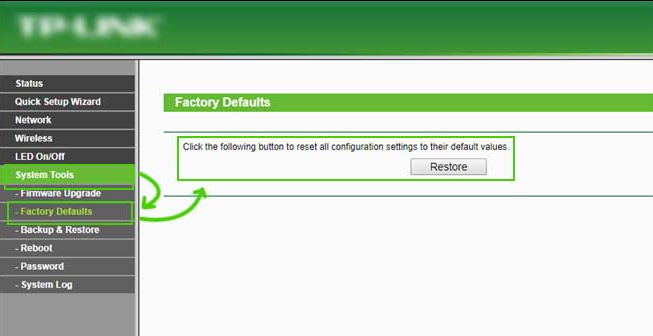Get Steps To Reset TP Link Router

How to Reset TP Link Router to Factory Settings
In this article, we will focus on how you can easily factory reset your TP Link Router. Ensure that you follow the steps as they are written, to complete the process successfully.
Why do You Need to Reset your TP Link Router?
There Can be many reasons, as to why your router needs to be reset :
• The router blinks orange light.
• Internet is working correctly.
• Devices are not connecting with the TP Link router.
• You are unable to access the settings.
• You are facing slow internet speed.
• TP-Link Router auto-restarts itself again & again.
• You have forgotten the WiFi password and want to change it.
After resetting your TP Link Router, above – written problems will get resolved.
How to factory reset TP link router using computer:
Follow this step by step process to reset your TP link router by using Dashboard or Web :
• Power on the Router and your PC.
• Launch any web browser of your choice.
• Then, in the address bar, type “192.168.0.1” and press enter.
• Now, you will be asked to enter the login credentials (it can be found on the sticker present on the back of your router). Mostly, the username and password is “admin” in lower case.
• After logging in, click on “system tools” and under it select the “backup & restore” option.
• Now, click on the factory reset option.
• Follow the on-screen instructions and reboot the router after resetting it.
How to Factory Reset your TP Link Router Using the WPS Reset button
Follow the below-written instructions carefully to hard reset your TP Link Router using the button :
• First of all, power on your Router and hold the WPS button.
• Hold that button for 10 seconds or until the LED starts to blink.
• Release the button when you see that light flash goes from slow to quick.
• Wait for a few seconds, the router will start the reset process automatically.
Congratulation Your Tp-link Router Has been Restored back to factory default settings.
Conclusion –
These were some of the easy-to-follow processes through which you can reset your TP Link router to factory settings and some questions that users typically go through. Follow the steps carefully to successfully complete the process.
After resetting, every setting of your router will get back to default, similar to what you would have got when you bought the router. It will reset all the settings and TP-Link powerline as well.
There are two ways through which you can factory reset your router. One of them is using the reset button present at the back of your router. Another way is to use the web interface. Both of them are convenient and safe to do so if you follow the steps correctly.
Launch any web browser of your choice and then enter the IP address of your computer in the address bar and press enter. The dashboard will now be visible on your screen after you enter your username and password. If possible, use a wired connection.
Launch any web browser and enter your IP address. After that, login into the dashboard using the credentials. For default credentials, look at the back of your router. Then, go to management and change the password.
Tags
- How to Reset Your Netgear Router to Factory Settings
- Detailed Guide - How to Reset TP Link Router to Factory Settings
More posts: how do i reset my router to factory settings how to hard reset tp link router how to reset tp link extender how to reset tp link router how to reset tp link router settings how to reset tp link router to factory settings how to reset your tp link router reset tp link router to factory settings