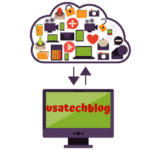Setup iCloud Account on MAC, iPhone and iPAD - Complete Guide
Steps to Learn How to Create iCloud Account on MAC and iPhone/iPad
All Apple users should use iCloud as it is an important tool to store and backup Apple device. Further, iCloud backs up the data in cloud server which allows users to access their data from anywhere and through any device.
Therefore, in this article we will explain you the process by which you can easily create or setup iCloud account on iPhone, iPad, Mac and Windows PC.
Step Wise Method To Create iCloud Account ID on iPhone/iPad Without Phone Number
In this section we will give instructions by which you can easily create and setup iCloud account on your iPhone and iPad.
- Go to your iPhone/iPad home screen and open “Settings”.
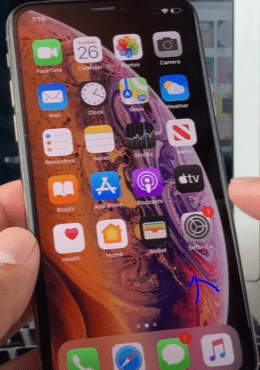
- Next, tap on “Sign in to your iPhone” option.
- Here, select “Don’t have an Apple ID or forgot it?”.
- Then, tap on “Create Apple ID”.
- Enter your date of birth, then add your complete name and select “Next”.
- From the next screen, choose “Get a free iCloud email address”.
- Then, type your email address and select “Next” from upper right section.
- Click on “Continue” to confirm your entered email address.
- Now, create your password and verify it. Then, select “Next”.
- Thereafter, in the following steps, create security questions along with its answers.
- Next, click on “Merge” if you wish to merge your Safari data. If not, then tap on “Don’t Merge” option.
- Then, “Agree” with Terms and Conditions.
Now, your iCloud account email has been setup and is ready for use. Furthermore, check out guide on how to backup iPhone to iCloud to know in depth everything about iCloud backup process.
Learn How To Create iCloud Account ID on Mac With Phone Number (Without Email)
You can create iCloud account on Mac by following the below steps-
- On your Mac, click on search magnifying glass from upper right corner.
- Type in “System Preferences” and press return key.
- Next, select “Sign In with your Apple Id” option.
- From the next screen, click on “Create Apple ID”.
- Setup your date of birth and tap on “Next”.
- Thereafter, enter your full name, create unique apple id and punch in your password in their respective fields.
- Click on “Next”
- Here, enter your phone number and select your preferred mode of verification and click on “Next”.
- Now, punch in verification code received through sms or call and click on “Next”.
- As for the last step, “Agree” with conditions of terms to complete the process.
Create iCloud Account ID on Windows PC With Email id- Complete guide
The users of Windows PC can also create an iCloud account and use it for backup of their important data. Here is how to do it-
- Firstly, download the latest version of iTunes in your Windows PC.
- Open iTunes and select “Accounts” and click on “Sign In” option from the drop-down.
- Select “Create New Apple ID”.
- Enter your personal information such as email, password etc and click on “Continue”.
- Moreover, create your security questions as shown on screen.
- Thereafter, enter your billing information for payments and select “Continue”.
- Now, a code will be sent to your email id. Enter that code to complete your email verification and tap on “Continue”.
Thereby, following these few steps you can learn how to create iCloud account on Windows computer using the phone number.
FAQ's
Yes, you can create and use iCloud from Windows operating system. Follow the steps explained in this article for complete explanation.
Yes, you can use iCloud for free till the time you are in threshold of within 5GB.
Yes, just follow our guider on how to transfer data from old iPhone to new iPhone
Tags
More posts: create apple icloud account on ipad create apple icloud account on pc create apple id account on iphone create icloud account on pc how to create apple icloud account how to create apple icloud account with phone number how to create apple icloud id without email how to create icloud id without phone setup icloud account