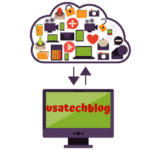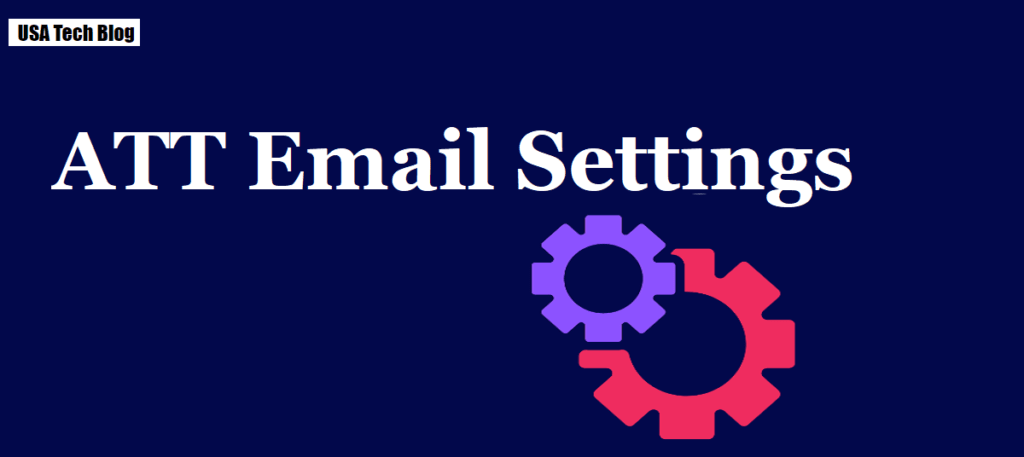AOL Email Settings Through IMAP, SMTP And POP Server
The present write up talks about the email server settings by which you can configure your Aol email account on any device or mail application. These settings include detailed description of IMAP, POP and SMTP server settings for the mail.
AOL Email IMAP Server Settings
AOL SMTP Server Settings
| AOL SMTP Server Address (Outgoing) |
smtp.aol.com |
| SMTP Username | Your AOL Mail screen name (e.g. whatever comes before @aol.com) |
| SMTP Password: | Your AOL Mail password |
| SMTP Port Number | 587 (With TLS) |
| Alternative Port Number | 465 (With SSL) |
| Authentication | Required |
| Sending Limits | 500 Emails a day or 100 connections a day. |
AOL POP Server Settings
AOL Mail Server Settings for Outlook
Lets get started on how to setting up AOL mail on Outlook using IMAP Server.
- Firstly, open your Outlook and click on ‘File’ tab.
- Now, click on the “Add Account” button .
- From the next prompt, select checkbox ‘Manual setup or additional server types’.
- Select POP or IMAP service and click ‘Next’ button.
Now Add on the User Details for server information
Account Type : IMAP
Incoming Mail Server : imap.aol.com
Outgoing mail server :smtp.aol.com
Follow the Instruction as Below:
- Click on the ‘More settings’ option from bottom right side and select ‘outgoing server’ tab from the next screen.
- Select Tick Mark on the ‘My outgoing server (SMTP) requires authentication’ option and click check box ‘Use same settings as my incoming mail server’.
- On the same screen click on the ‘Advanced’ tab and then verify the following details:
Incoming IMAP server : 993 or 143
Incoming encrypted connection: SSL
Outgoing SMTP server : 587
Outgoing encrypted connection: TLS
Then Click on ‘OK’ button to finish this step.
- Now click on ‘Next’ from the Windows IMAP and POP account settings.
- If all the settings are entered perfectly, then the test task will finish successfully. Then, click on ‘Next’ option again.
- Finally, AOL Mail Server settings for outlook has been completed.
However, if your Outlook is not receiving email then you can visit this page for its complete solution.
Conclusion:
AOL email server settings mentioned in this article is useful for all users who are looking to setup up their email account on devices such as phone/iPad etc. Further, these settings can be used to configure all email third part apps such as Thunderbird, Windows mail etc.