Complete Guide on How to Factory Reset Your iPhone Without Apple ID Password
In this article, we will provide you the solution on how to reset iPhone without Apple ID and help you in solving this daunting task easily.
However, before we begin the process, you must note that resetting an iPhone deletes all the data from phone including pictures, contacts etc. Therefore make sure you back up everything before performing the reset.
Learn How to reset iPhone without Apple ID Password using iTunes Method
In this section, we will explain you the steps on resetting iPhone to factory settings via iTunes without Apple Id. Follow the below given steps-
- First of all, turn on you PC and open iTunes.
- Now, connect your iPhone with PC through the USB cable.
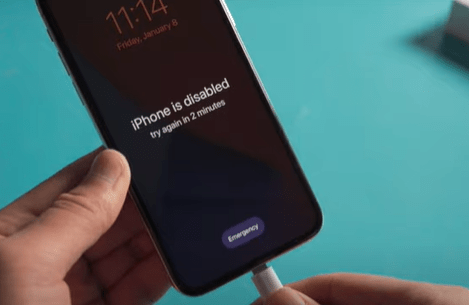
- Then put your iPhone in “Recovery Mode”. This can be done by following steps:
1 .Press and quickly release the “Up Volume” button.
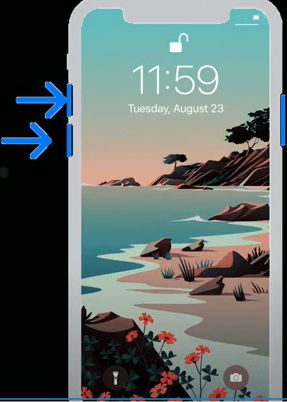
2 .Then, press and quickly release the “Down Volume” button.
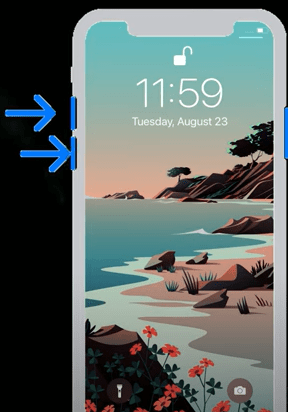
3 .Then, press and hold the “Side” button until you see “Connect to laptop” icon.
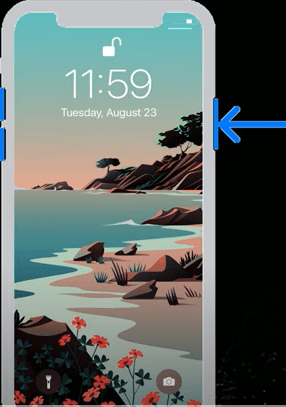
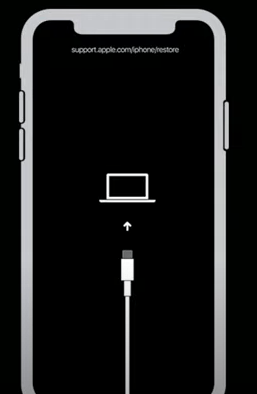
- Thereafter, a pop up window will open on your PC. Here, tap on “Restore” button.
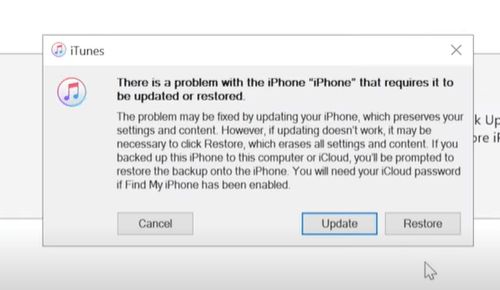
- Next, click on “Restore and Update” option.
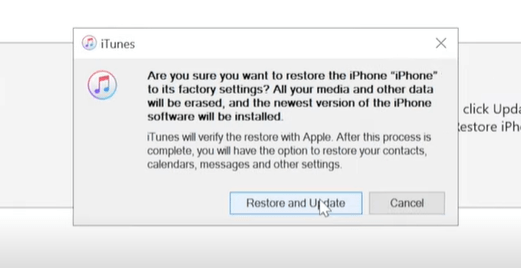
- Now, wait for “Firmware” download to finish.
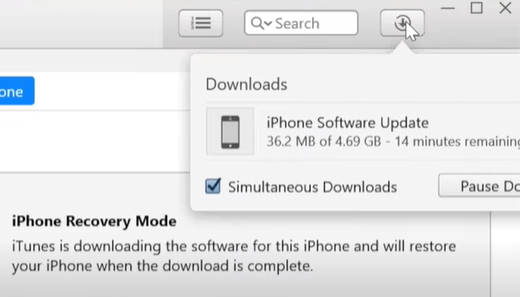
- Once the process is completed, your iPhone will restart.
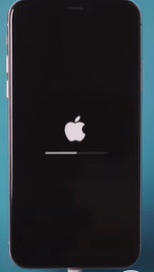
Hence, by following the above steps, you have successfully reset iPhone to factory settings without Apple ID.
Steps to reset iPhone through phone settings
Now, we will explain you the process to reset iPhone via settings menu. Here’s how you can do that-
- First, unlock your iPhone and go to “Settings”.
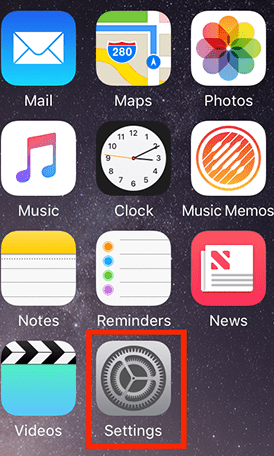
- Tap on “Generals”.
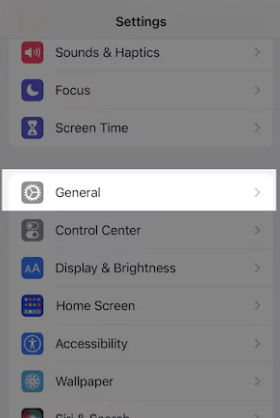
- Next, scroll down and select “Transfer or Reset iPhone” option.
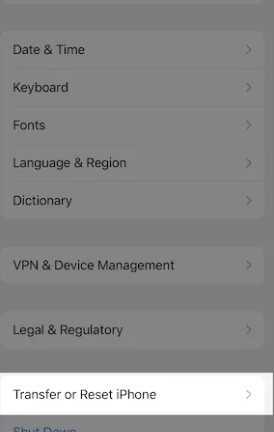
- Now, tap on “Erase All Content and Settings” option.
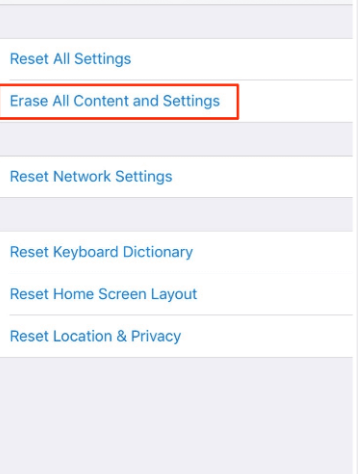
- Next, tap on “Continue” from the following screen.
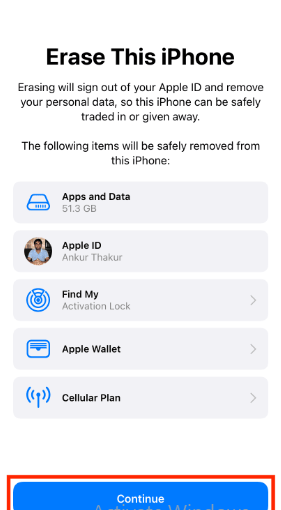
- Thereafter, enter your phone passcode to confirm the changes and tap on “Erase iPhone” option.
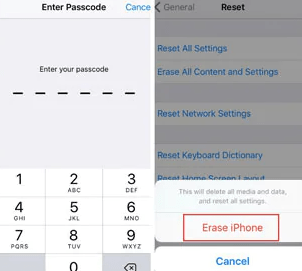
- Once done, wait for few minutes for the process to complete.
After the process is completed, your iPhone will restart in factory default mode. Hence, by going through these simple steps, you can easily reset iPhone to factory settings without Apple Id.
How to reset Apple Id password through iPhone: Step By Step Guide
If you wish to rest your Apple id password, then follow the given instructions-
- On your iPhone, go to “Settings”.
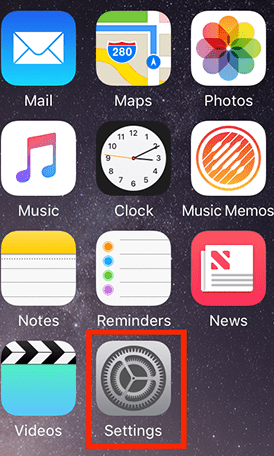
- Now, tap on your name which is shown at top of the screen to open iCloud settings.
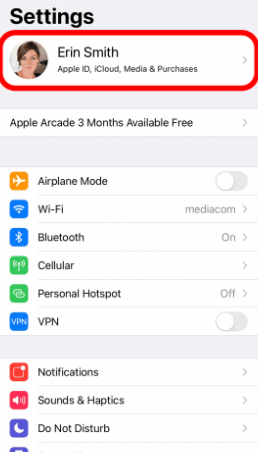
- Select “Password & Security”.
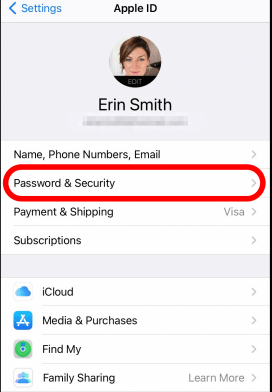
- Next, tap on “Change Password” option.
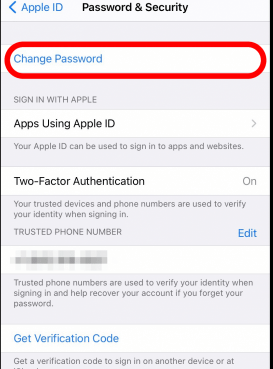
- From the following prompt, enter your iPhone passcode.
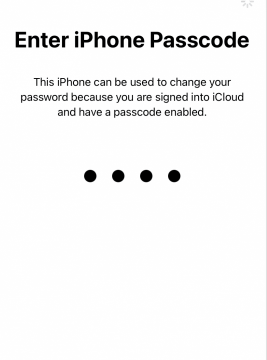
- Finally, now create a new password and re-verify it. Once completed, tap on “Change”.
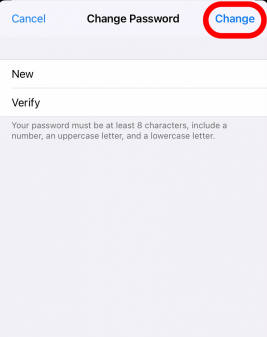
Hence, by using above steps you can easily reset Apple ID password on iPhone.
Reset your iPhone password through web: Regain access to your device
Here is how you can reset your iPhone password through Apple website:
- Firstly, on your browser open https://appleid.apple.com.
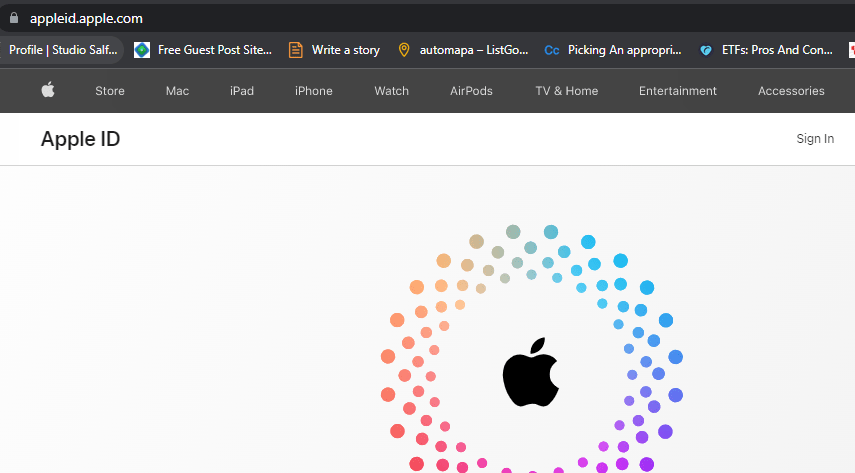
- Next, click on “Sign in” option from top right.
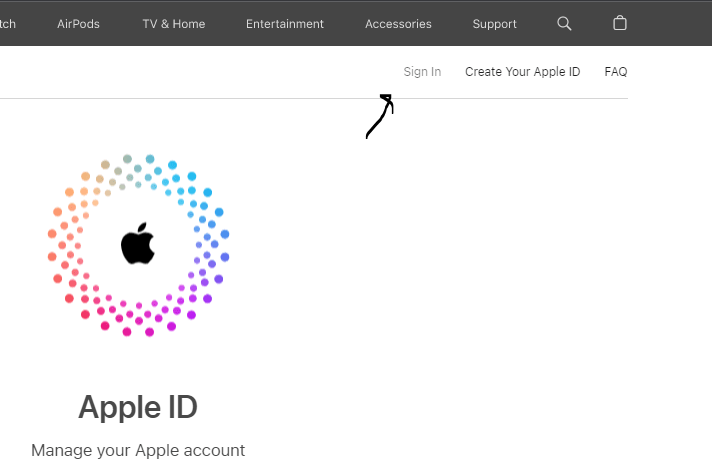
- Here, select “Forgot Apple ID or password”.
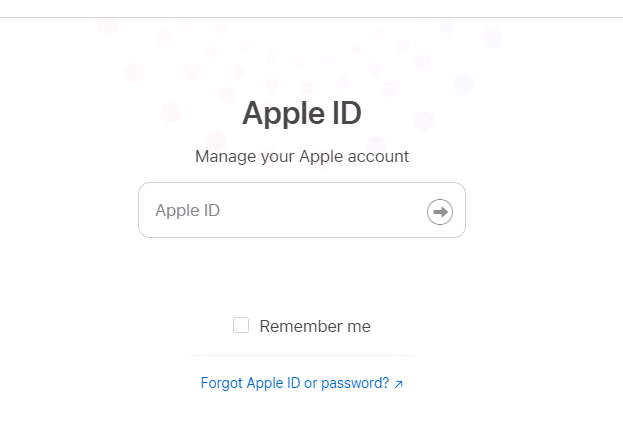
- Next, enter you Apple id, complete the captcha and tap on “Continue”.
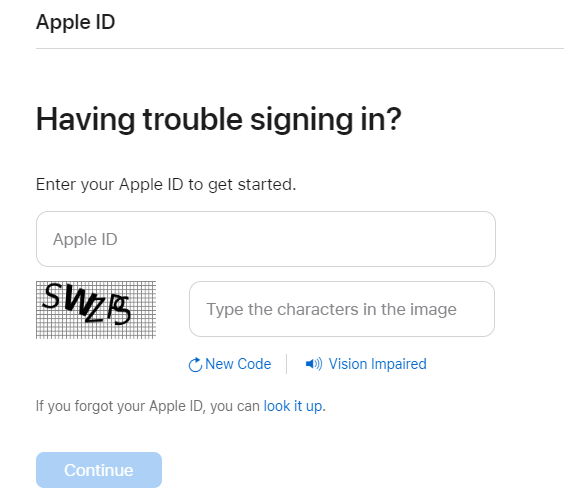
- Now, enter the complete phone number which is associated with your Apple ID and hit on “Continue”.
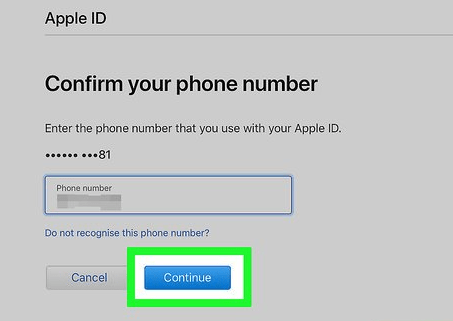
- Thereafter, you will get a notification for resetting the password on your Apple device (iPhone, iPad etc).
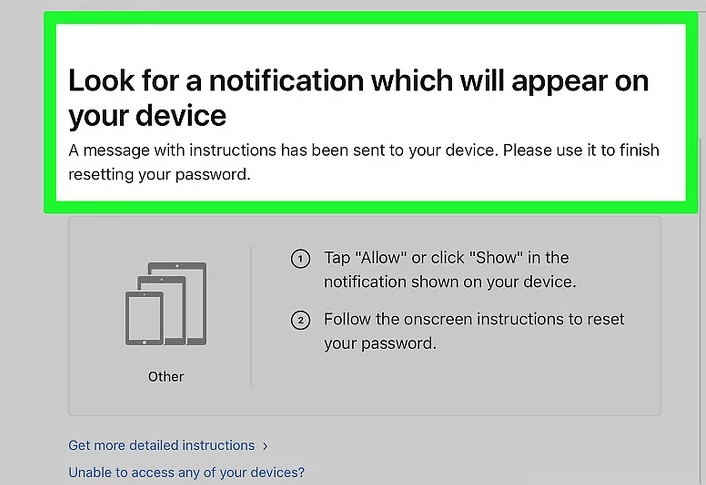
- On your device, go to received notification and select “Reset Password” option.
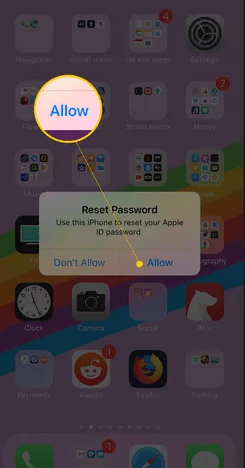
- Enter your device unlock code for verification.
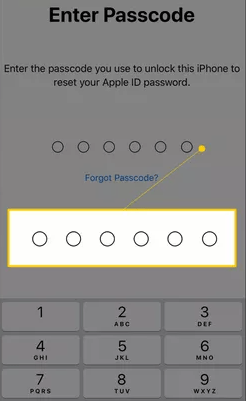
- Now, you will be guided to “New Apple ID password” tab.
- Here, create and re-verify new password and hit on “Next” to finish the process.
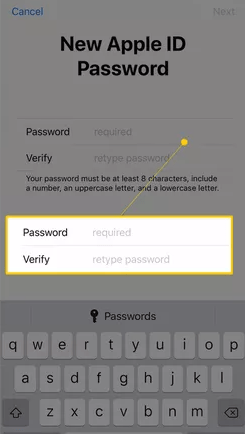
At last, now you have successfully reset iPhone password through web on computer.
Conclusion:
Before you begin with the process to restore iPhone without Apple Id, ensure to back up all the data. The most suitable way of backing up the data is via iClouds. Moreover, once all your data has been backed up, just follow the simple steps explained above in this article to reset your iPhone.
Tags
More posts: how can i reset an iphone without the apple id password? how to factory reset iphone how to reset apple id password on iphone how to reset iphone without apple id password how to reset iphone without apple id using itunes how to reset iphone without password reset iphone apple id reset iphone password using apple id on computer reset iphone without apple id