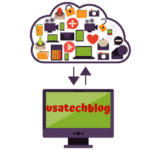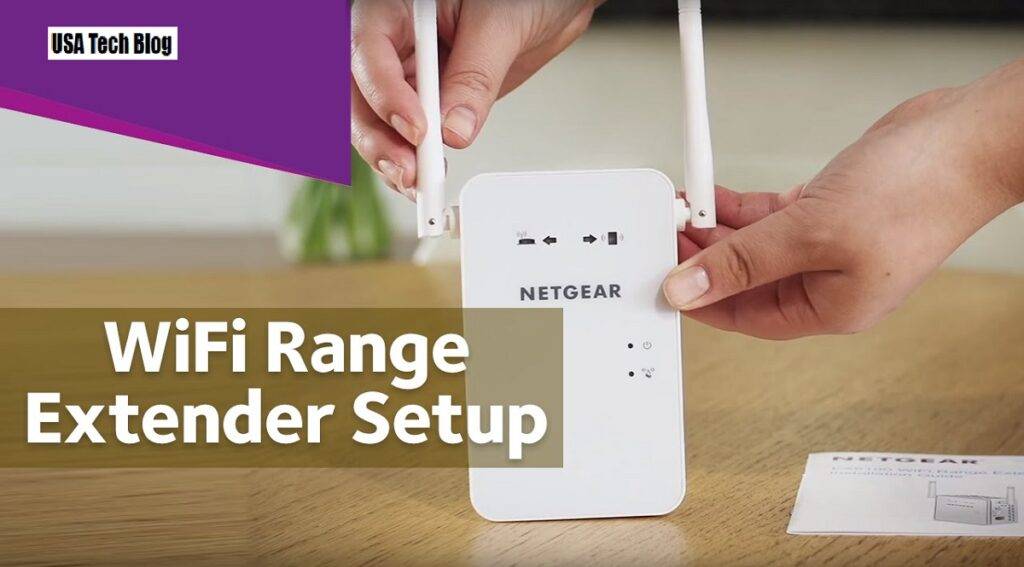Netgear AC1200 Extender Setup

In this article, we will focus on how you can easily setup a Netgear AC1200 Wifi range extender using various methods. Follow all the steps as mentioned to complete the process.
Netgear AC1200 WiFi Range Extender Setup using WPS Button
Follow the below steps to setup Netgear AC1200 using WPS method-
- Firstly, if your Netgear extender device has a switch, then turn it to “Extender” mode from “Access point” mode.
- Next, put your extender in the same area as your WiFi router.
- Here, plug the extender into an electrical outlet and wait for the power LED light to stabilise.
- Now, on your extender locate and press theWPS button and wait till the WPS LED light flashes.
- Thereafter, within 2 mins, press the WPS button located on your router.
- Next, remove your extender and place in your preferred location. However, make sure that the new area is approx halfway between your router and the area with a poor WiFi connection.
- Now, plug the extender into power socket and wait for the power LED to turn ON.
- Next, on your computer, connect to your new extender WiFi network. It will have the same name as your current WiFi name ending with _EXT.
- The password for this new extender network will be same as your WiFi. However, if you do not remember your WiFi password then you can visit our guide on how to find Wi-Fi password.
- Finally, now your Netgear AC1200 extender is connected to the wifi router using WPS method and is ready for use.
Configure Netgear AC1200 WiFi Range Extender With Manual Setup (Without WPS)
To Setup Netgear AC1200 wifi Range extender, walk through the steps below:
- Firstly, switch on your extender.
- Now, open any web browser (Chrome, Safari, IE, or Firefox).
- Next, open the Netgear extender login page by entering in url field “www.mywifiext.net” for Windows and “www.mywifiext.local” for Mac. For android phone, open “192.168.1.250”.
- Then, click on “New Extender Setup” button.
- Now, it will bring you to a new page called “Netgear genie smart wizard”. Here, you will need to create a new account by adding all the details as asked on the page. Once you are done, click on “Next”.
- From the next page, tap on “WiFi Range Extender” button.
- This will now scan and give the list of all networks available.
- From the list, select your WiFi network which you wish to extend and click on “Next”.
- Then on the following screen, enter the password of your existing WiFi and click on “Next”.
- Now, a connection will be established between your extender and the router.
- Thereafter, on the next screen you will get the option to change your extender name. Furthermore, you can modify the extender password by keeping the same password, make a new password or remove the password.
- Lastly click on “Next”and your setup of Netgear AC1200 extender is complete.
How to Update the Netgear AC1200 Extender firmware?
Follow the below mentioned step-by-step manual:
- To begin with, make sure your extender is turned ON and is connected to routers WiFi.
- Now, connect your laptop to extenders wireless network and open any browser of your choice.
- Here, type in “www.mywifiext.net” address in the url bar and press enter.
- Then, enter your sign in credentials, i.e. username & password from the interface and click on “Login” button.
- Now, your extender will automatically check for new firmware.
- Then, from the top of screen, select ” Click here to start”.
- Tap on “Yes” to download and install the new firmware.
- Thereafter, wait for few minutes for the process to complete.
- Now the extender will restart to finish the update and your computer will loose its connection for few minutes.
- Lastly, when the reboot is complete, connect you computer to extenders WiFi network.
Hence, by following the above instructions you have successfully updated the firmware of your extender.
Conclusion–
The steps mentioned in this article should help you in completing the setup process of Netgear AC1200 Wifi Range extender. Adhere to the steps as mentioned, and you will be able to complete the process successfully.