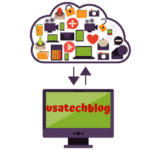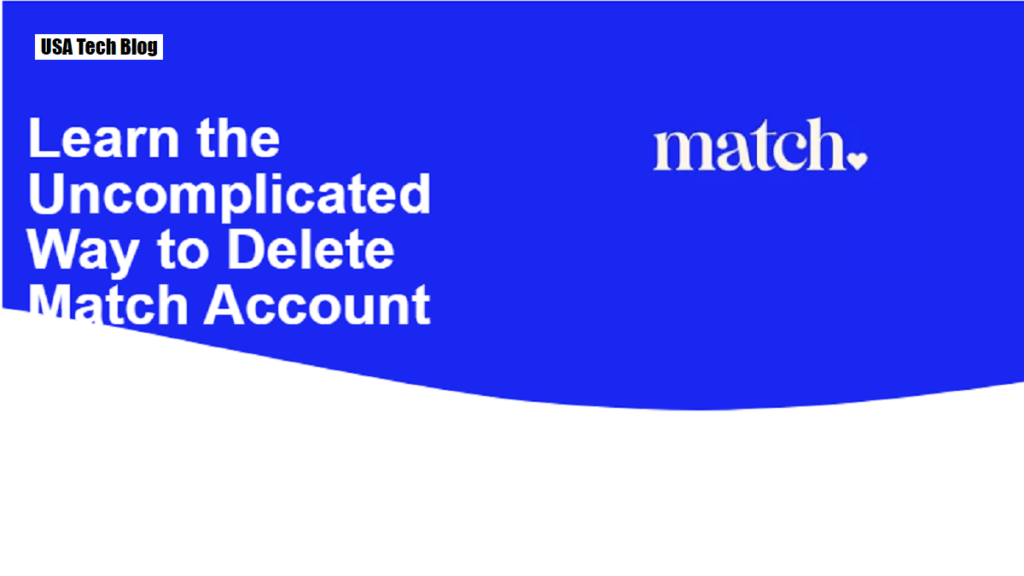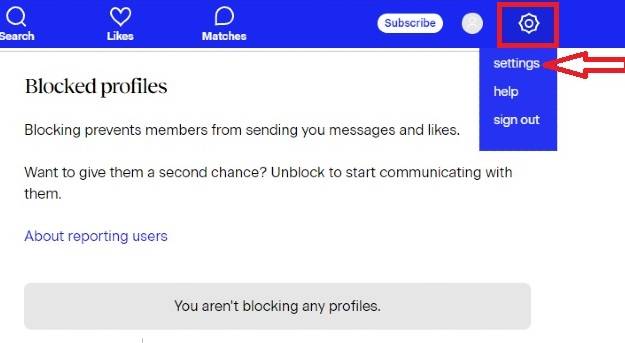In this article, you can read the simple step-by-step process to delete/cancel subscription of your match account via computer and mobile.
Deleting Match Account Through Computer using website :
In this section, we’ll provide you with detailed instructions to delete (cancel subscription) your Match account from the computer. Therefore, just follow the below given steps –
- To delete your Match account, firstly log-in to your account on the Match website. Once you’re logged in, navigate to the “Settings” icon appearing on the top right corner on the windows screen.
- Now, click on the “Manage subscription” option present on the left side of the screen.
- Here, enter your Match.com password and tap on “Continue Cancellation”. After that, a pop-up confirmation will appear with two options.
- As the last step, click on “Cancel Membership and Remove Profile” option which will delete your Match.com account.
- Lastly, a confirmation message will be displayed on your screen confirming that you account has been permanently deleted.
- Further, you will also receive a confirmation email on your registered email id stating that your match.com account subscription has been cancelled or deleted permanently via computer.
Steps to Delete Match Account From Your iPhone
Carefully go through the described detailed procedure to delete your existing Match account from your iPhone (iOS).
- Firstly, open your installed match app in iPhone and then go to “settings” option from the iPhone menu screen.
- Now, from the Settings window, select ‘iTunes and App store’ symbolised by the blue icon.
- Thereafter, from the top of the list, tap on your Apple ID. After that, a pop-up menu will appear.
- Now, tap on ‘View Apple ID”’ option. If prompted, enter a passcode or use touch ID and follow the on-screen instructions.
- Now, scroll down the screen to the bottom and tap on “Subscriptions” options. Here, you will see a list of all active subscriptions received through iTunes.
- Now, from the list of subscriptions, tap on your Match.com subscription.
- Thereafter, tap on “Change/Cancel Subscription” option present at the bottom of the screen. This will now display a confirmation pop up.
- As the last step, click on ‘Confirm’ option present in the confirmation pop up.
- Finally, your Match.com account subscription will now be deleted successfully.
Procedure to delete Match account for Android
- Firstly, open the match app from the home screen of your Android phone > then click on the 3 dot icon menu button appearing on the top left corner of the screen.
- Select the option of ‘settings’ from the next appearing screen of your android phone.
- Next, select ‘Hidden’ option under the ‘profile visibility’ screen.
- Open the Google play store > click on 3 dot menu button and then tap on the “Account” option.
- Then, tap on the “Subscriptions” option, symbolised by yellow icon with two curved arrows inside.
- Now, select your Match.com subscription.
- Click on “Cancel Subscription” option.
- Thereafter, a confirmation message will appear on your screen.
- Now, finally tap on “Yes” to give a final confirmation to delete your Match account and you are done with the deleting process.
Hence, by following these simple steps and tips, you can delete your Match account with confidence and ease from your computer, iPhone and Android phone.