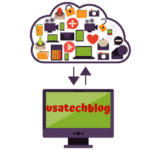HP Printer Carriage Jam Error Get Complete Solutions
Fixing the HP printer carriage jam error is a straightforward process that can be done at home without the need for professional assistance. In this article, we will explain you the steps to troubleshoot and fix this problem quickly and easily.
Step Wise Method to Fix Clear Carriage Jam HP Printer Error
Here’s how you can fix Hp Printer Cartridge jam error:-
Solution 1- Turn off the printer
- Firstly, turn off your HP printer
- Then after one minute turn on the hp printer and let it warm and then wait for a few minutes until it makes grinding noise.
- Now, open the paper tray and load paper into it.
- Then, align the paper and put it into the input tray.
- Next, do a test print.
- If you see that printer is printing properly then your issue is resolved.
However, if its not resolved then move on to the next method.
Solution 2 – Removing obstructions from Carriage
- Turn ON the HP printer and from remove all the paper from input tray.
- Now, inspect the printer carriage for any visible obstructions or damage. Look for anything that may be blocking the carriage from moving, such as paper clips, pens, or torn pieces of paper.
- Then, we have to see the clean out door handle that will be of white colour on the back of the hp printer. Now, pull out the clean out door and check out the printer deeply.
- Then, lift the duplexer lever to check out that if there is something stuck in between that.
- Thereafter, restart your printer, load the paper in the tray and take out a test print.
Solution 3 – Fixing Stuck Carriage
If the printer carriage is stuck in one position and cannot move, follow the given steps:
- First, turn off and unplug the printer from the power socket.
- Now, using your both hands, gently move the carriage to the centre of the printer.
- Here, look for particles obstructions or debris in the carriage path and remove them gently.
- Further, check the carriage belt for any physical damage. If the belt is loose or damaged, it may need to be replaced.
- Lastly, plug your printer back in the socket and turn it ON.
- Then, try to take a print to see if issue is resolved or not.
Conclusion:-
In this article, we have explained you various solutions for HP printer carriage jam error. However, if none of these solutions work, try to Reset HP Printer to Factory Settings.