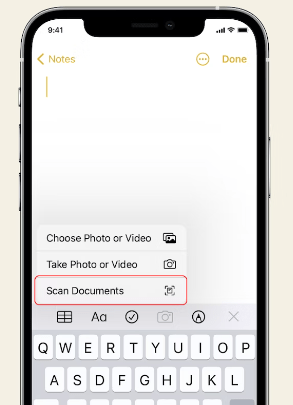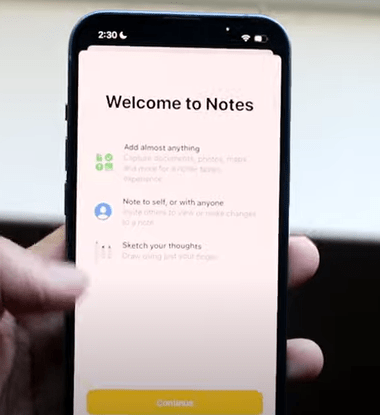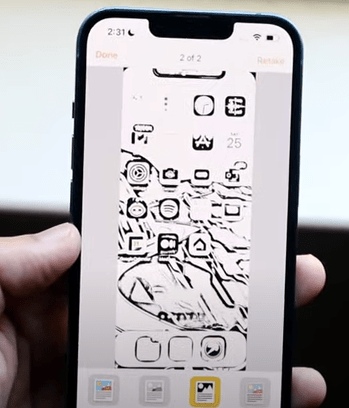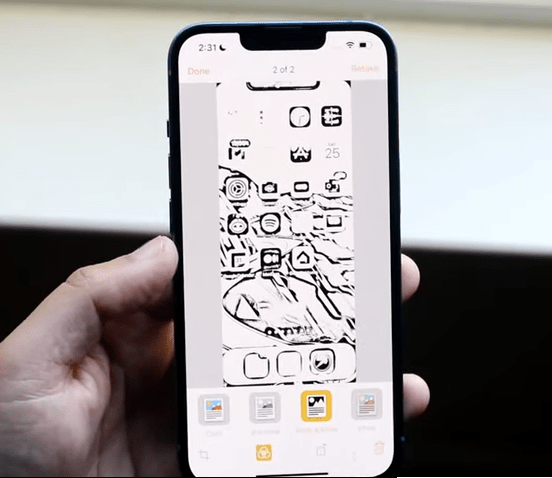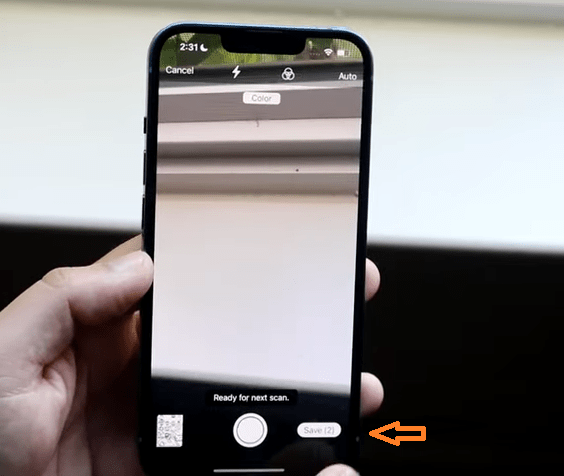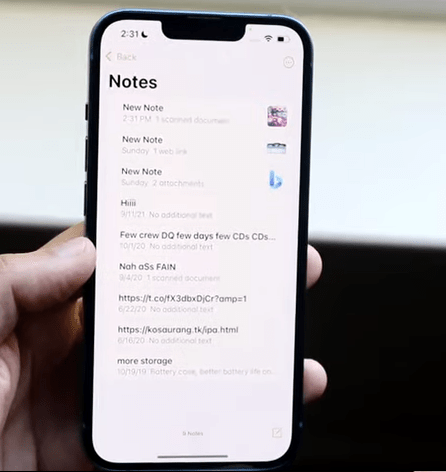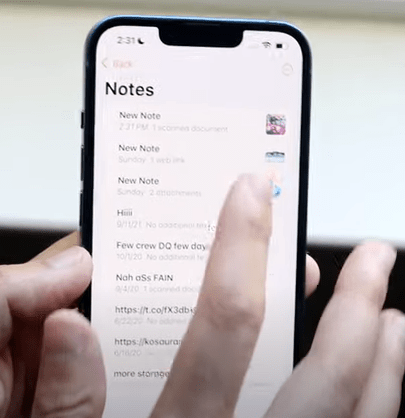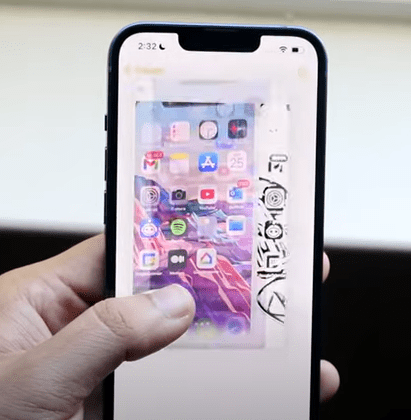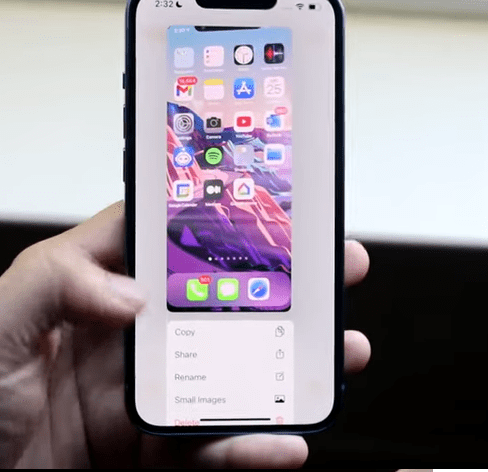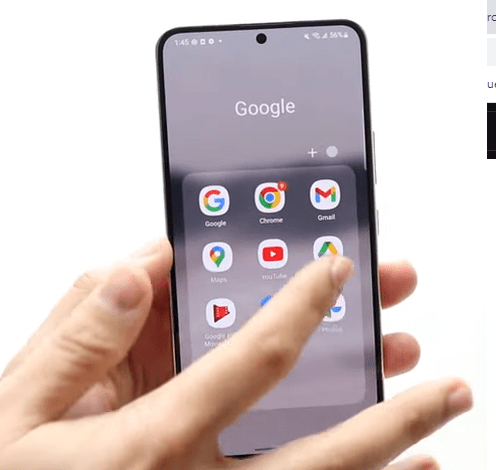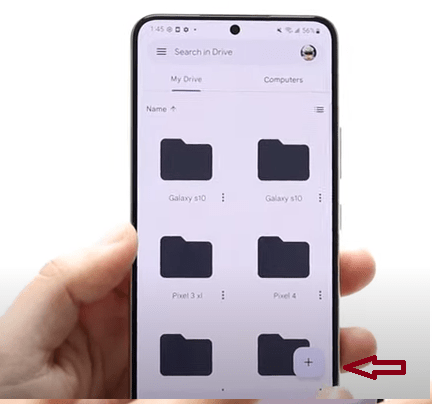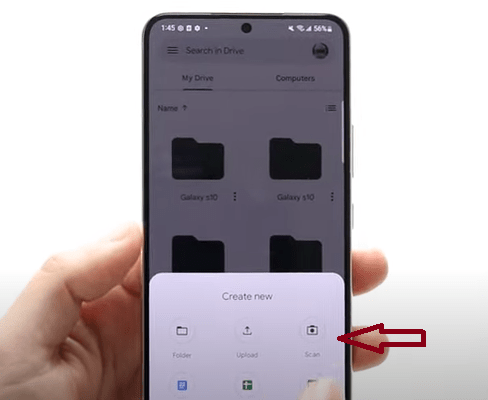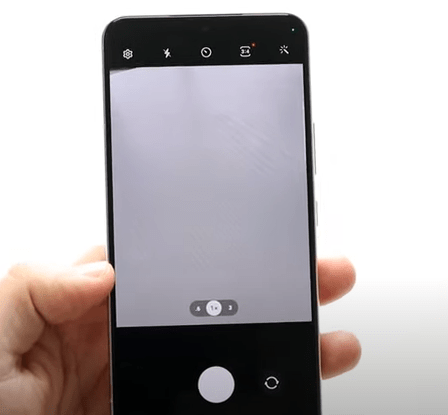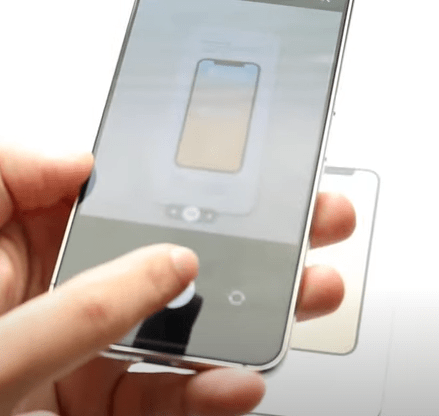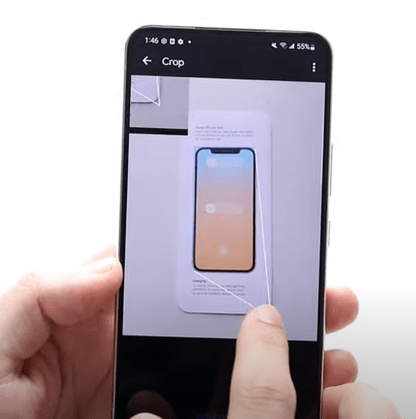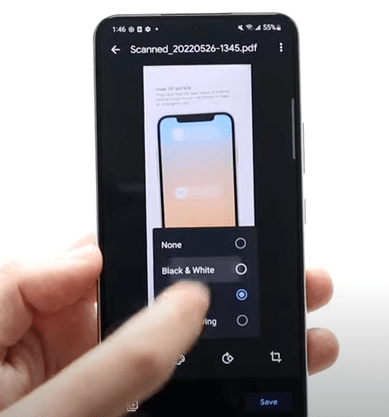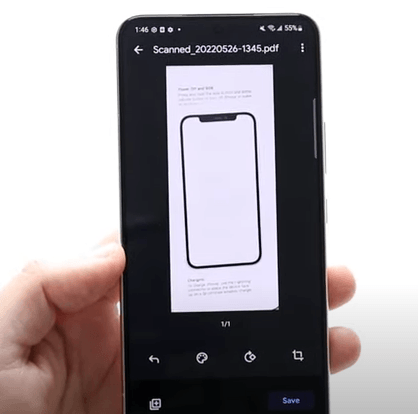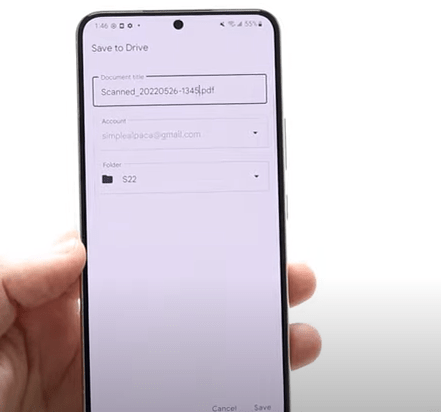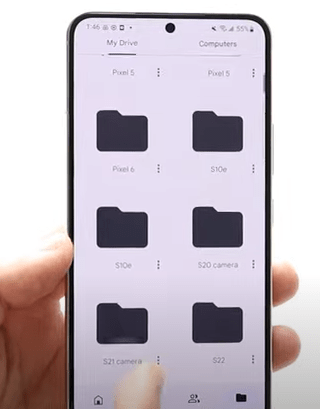A Detailed Guide To Learn How to Scan Document on iPhone/iPad and Android
In this article, we will explain how to scan documents on iPhone / iPad and Android using the built-in camera app. Hence, by the end of this page, you’ll be able to easily scan any document of your choice.
Follow the Steps to Scan Documents and Images on iPhone / iPad
- First, unlock your iPhone / iPad and open the camera app.
- Next, locate your ‘Note’ app and press and hold it for few seconds.
- Now, list of options will show up. Here, tap on ‘Scan document’ option.
- If you’re scanning for the first time, you will see an option of ‘Continue’. Select it and go over to the next section.
- Thereafter, place your document or picture you want to scan in the centre of screen. Further, ensure that the document is flat and there are no shadows or reflections.
- Take the picture by pressing the ‘Shutter’ button located at the bottom of screen.
- Moreover, you will be given the option to edit the clicked scan document. Here, You can crop the document to remove any unnecessary areas, adjust the color and contrast and even rotate the document if it’s not aligned properly.
- Then, click on ‘Done’ from top left corner and tap on ‘Save’ option from the bottom of the screen.
- Now, your scanned document will be saved in your Notes application.
- Furthermore, in order to share this document, open Notes > Open scanned document (which you just clicked) > Press and hold the document for few seconds.
- Click ‘Share’ option from the menu and select your preferred way of sharing the document (Email, WhatsApp, Airdrop etc).
Learn How to Scan Documents and Images on Android
- To begin with, open ‘Google Drive’ from the Google folder located in your phone.
- Click on ‘+’ button from the bottom right of screen.
- Tap on ‘Scan’ button and allow access by selecting ‘While using the app’ option.
- Now, position your document correctly on a flat surface with god lighting.
- Thereafter, hover your camera over the document or image and click on the camera roll button. If your happy with the image, tap on ‘OK’.
- Further, you can edit your image as per your requirements by cropping the edges or changing the colour shade. Once done, hit on ‘Save’.
- Further, you can name the image and select the folder of your choice to save it.
- Lastly, to access and share the document, simply go to the folder where you just saved it.
Note- You can scan your documents using third party mail applications such as CamScanner, Adobe Scan etc.
Conclusion –
Hence, by going through these simple to follow instructions, you can easily scan documents on your iPhone, iPad and Android and save them as PDFs.