Complete Guide on How to Erase/Delete Your iPhone Data Without Loosing Any Files
There are various circumstances such under which you may need to delete all the data from iPhone (ex- while selling phone). However, you may get stuck if you don’t have access to your iPhone password.
Therefore, in this article we have explained the process How to erase iPhone without password through iTunes and iCloud.
Steps to learn How to Erase/Delete an iPhone data through iTunes on computer
In this section we will explain you the process of erasing data from your iPhone through your Mac or Windows computer. Just follow the below steps carefully –
1. First, you will need to turn off “Find My” on your iPhone. Here’s how to do it:
- Open “Settings” on your iPhone and tap on your name from the top of the list.
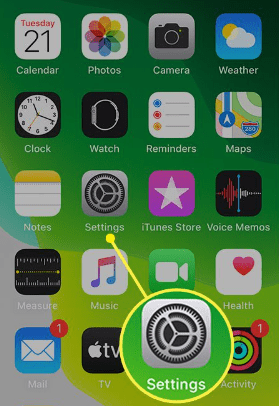
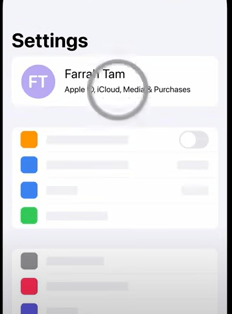
- Here, go to “Find My” and then tap on “Find My iPhone”.
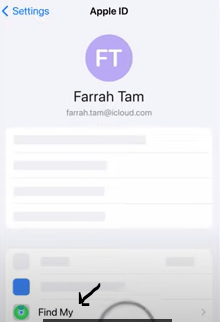
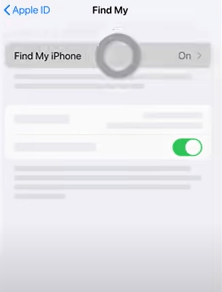
- Now, turn the slider to the left to turn it off.
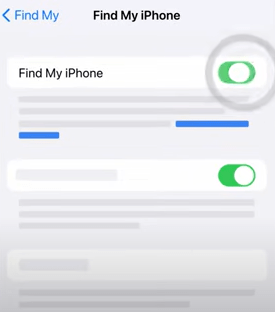
- Next, enter your Apple ID password from on the following screen and select “Turn Off” option from the top right to confirm the changes.
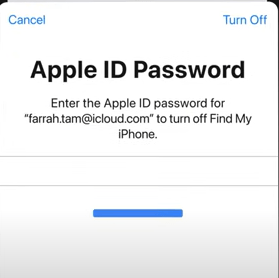
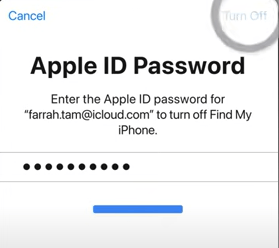
2. Now, connect your iPhone to your computer.
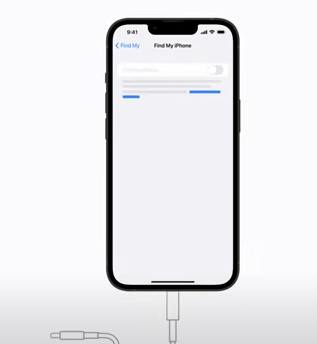
3. Open iTunes in your computer.
4. Here, click on your device from the left side bar.
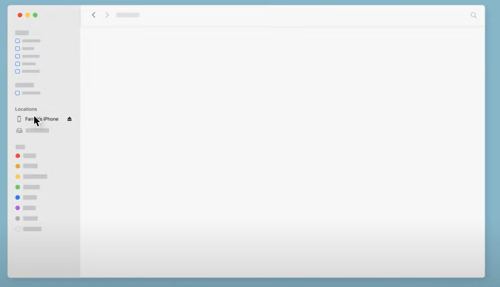
5. Thereafter, click on “Trust” on your iPhone and computer to sync it with each other.
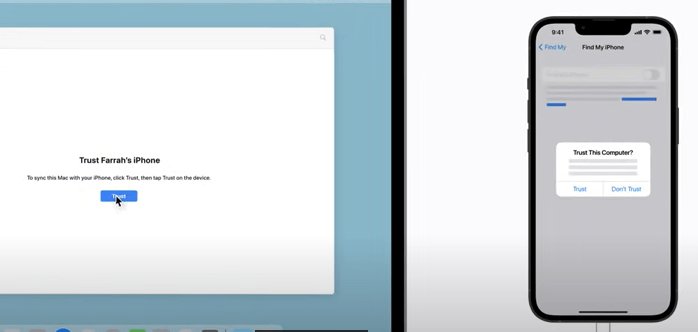
6. Enter the passcode on your iPhone when prompted.
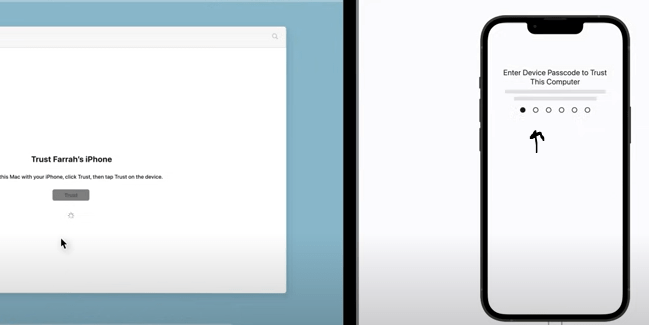
7. Now, click “Restore iPhone” button from iTunes.
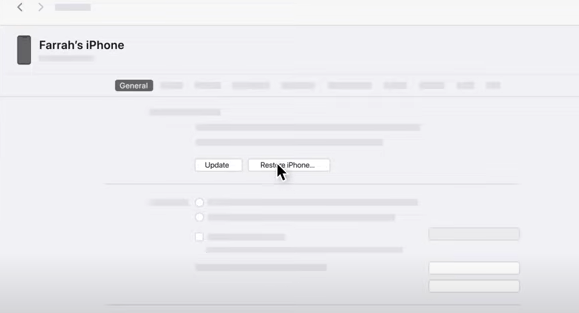
8. Next, click on “Backup” if you wish to make a backup. Otherwise, select “Don’t Backup”.
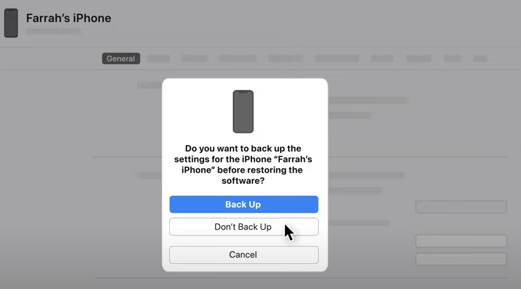
9. From the next menu, click on “Restore”.
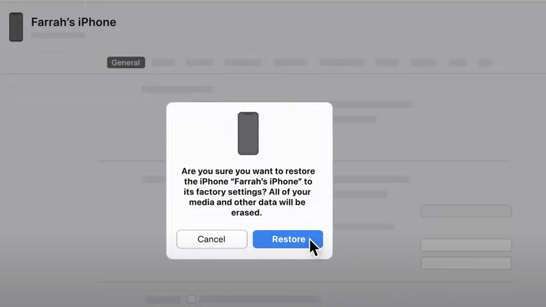
10. Now wait for few minutes. Once the process is completed, your iPhone will start with the latest version in a factory default settings mode.
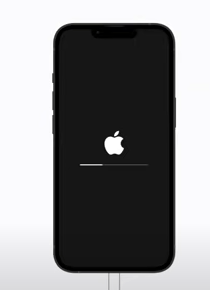
Now you have successfully erased everything from your iPhone and its ready to be used like a new phone in a factory default mode.
Instructions on how to erase iPhone data on computer through iCloud
This method is very useful as it allows you to erase iPhone data remotely with iCloud. If your phone is lost or stolen, this method can help you in protecting your data.
You can erase all the data from your iPhone via iCloud by following these steps-
- Firstly, open “www.icloud.com” on your computer and click on “Sign In” option.
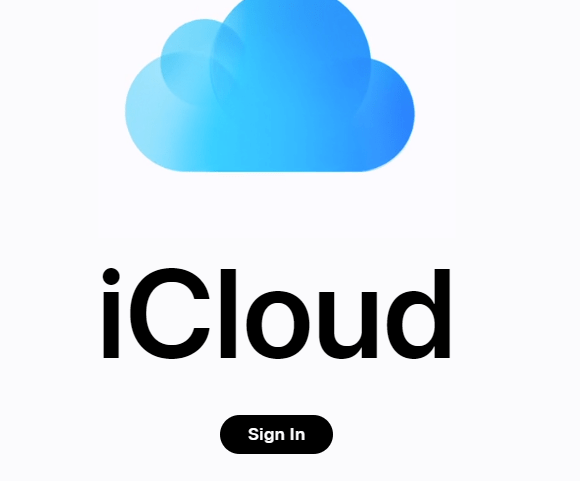
- Next, enter your Apple id email and hit “Enter”.
- Thereafter, punch in your Apple id password and hit “Enter” key again.
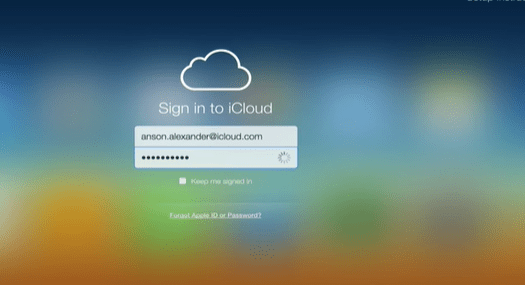
- Now, you will get sign in notification in your Apple device. Click on “Allow”.
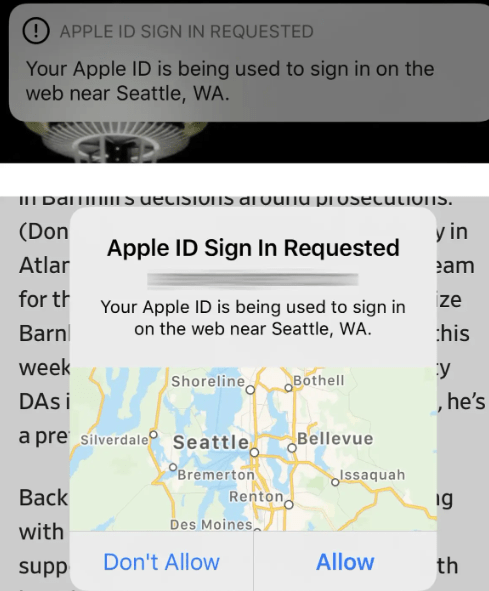
- Then, enter the 6 digits verification code to complete two factor authentication process.
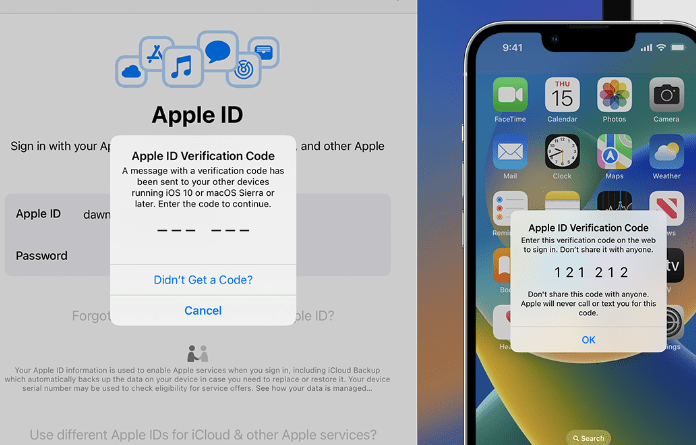
- Once you are logged in your iCloud, navigate to “Find My” option.
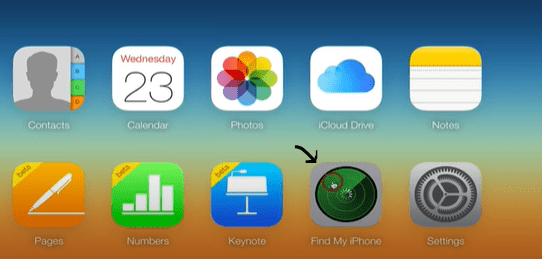
- Again, enter your iCloud password here and tap on “Sign in”.
- Next, click on “All Device” option and select your iPhone from the list for which you wish to erase data.
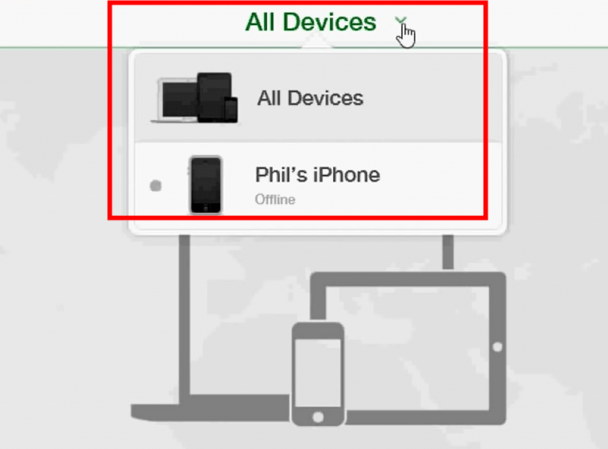
- Then, select “Erase iPhone” option.
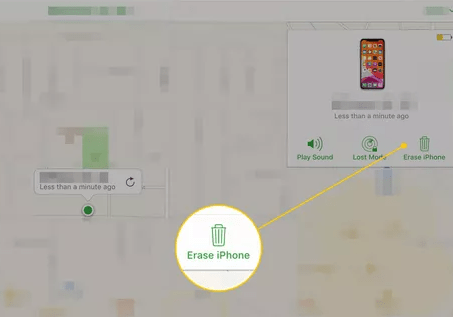
- Re-confirm it by selecting “Erase” from the following pop up.
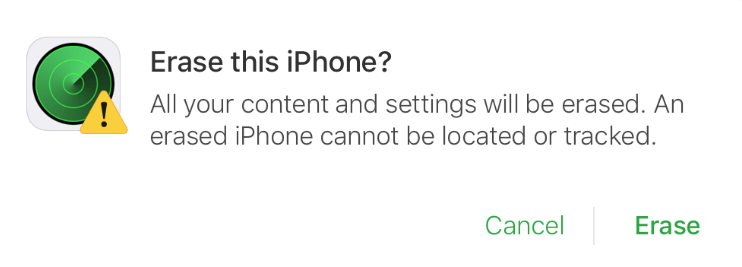
- Lastly, enter your iCloud password again to confirm the changes.
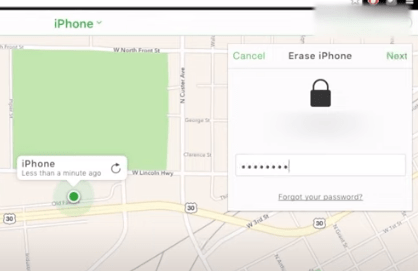
- Now, once the iPhone is connected to the internet, all the data will be erased from it automatically.
Note that the process of erasing iPhone can take time depending on the data stored on iPhone.
Conclusion:
We have explained you the process to erase iPhone without password in easy to follow simple steps. You can choose to erase your iPhone either through iTunes or iCloud method.
However, make sure to back up your data before you begin the process because once the data is deleted, it can not be recovered without a backup.
FAQ's
No, erasing iPhone just deletes the data from your phone. Everything else remains the same with your Apple ID.
You can login to your iCloud account and erase your iPhone through “Find My” app. Detailed steps are explained in second section of this article.
Your data can be recovered only if you did a backup before erasing your iPhone.
Tags
More posts: erase all data on iphone without apple id how to delete iphone data from pc how to erase an iphone data when stolen how to erase iphone data from icloud when lost how to erase iphone data without apple id password how to erase iphone data without phone how to erase iphone from itunes how to erase iphone without password