Flash Player Not Working Problem - Step By Step Solutions Guide
Chrome is one of the most used browser over the internet and it comes equipped with Adobe Flash Player. In this page, we will explain the step-by-step solution for one of the most common problem of ‘flash player not working on chrome’.
Follow the steps to fix Adobe Flash Player not working on Chrome
Here in this section, we will explain all the steps to fix your Flash Player problem on Chrome.
1. Ensure that you allow Flash Player on the website
Allowing flash player on the website can fix your issue. This can be done simply by following these steps-
- Open your preferred website in which you are facing Flash Player issue.
- Now, from the top left corner of your url, select “Secure” with lock icon on it.

- Then, click on “Site settings” option.
- Next, locate “Flash” from the list and select “Allow” next to it.
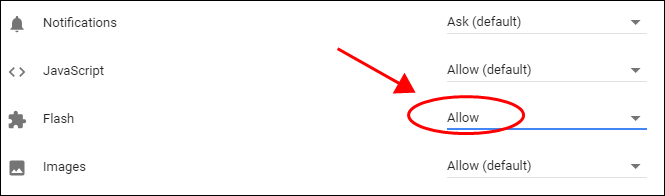
- Lastly, restart your browser and check if flash player is working on that same website.
2. Clear your browser Cache
Corrupted cache files can often cause flash player problem in chrome browser. This problem can be fixed by clearing cache, which can be done by following these steps –
- Firstly, open chrome and click on the three vertical dots located on the top right of the screen.
- Next, go to “More tools” and select “Clear browsing data” option.
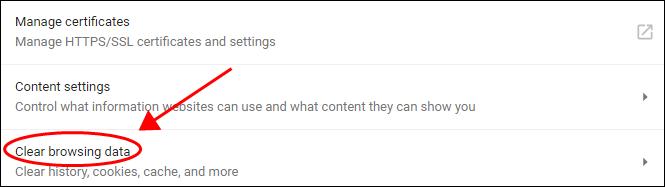
- Now, select “Time range” to “All Time”.
- Check the box which says “Cached images and files”
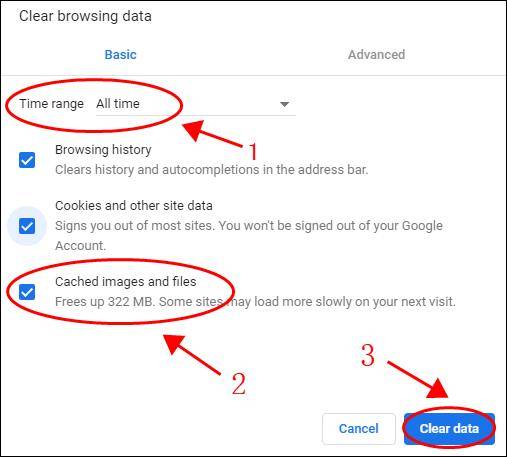
- Lastly, click on “Clear data” button.
Once your cache is cleared, restart your browser and try using flash player again to check if the issue is resolved or not.
3. Update your Chrome browser
Outdated version of browser can cause flash player not working problem on Chrome. To update browser, follow these steps-
- Open Chrome and click on three dots located on the top right.
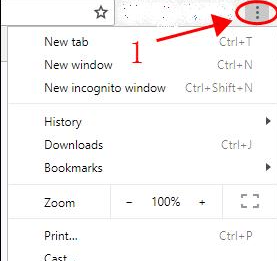
- Now, take your mouse cursor over to “Help” and select “About Google Chrome” option.
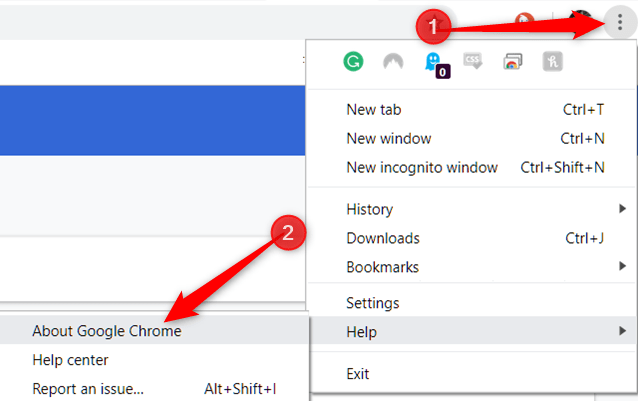
- Here, hot the check mark which shows the version of your browser and select “Relaunch”.
- Once your chrome is updated, try using flash player again.
4. Enable Flash Player in Chrome and check blocked settings
It is required to make sure that Flash player is enabled in the Chrome browser and your website is not under the blocked list of flash player. Thats how you can do this-
- Open your Chrome browser & in the url field type “chrome://settings/content/flash” and press enter.

- Under “Allow”, make sure that “Ask first” option is toggled on.

- Flash Player will start working properly in the Chrome
- Then, got to the “Block” section and ensure that the website on which you are using flash player is not blocked under this list.
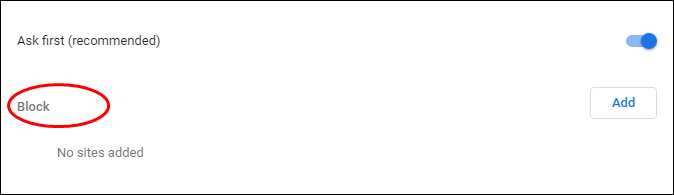
5 .Upgrade Flash Player
Most of the time the Flash player doesn’t work in Chrome browser due to outdated versions. To avoid this issue, you can update your flash player by following these steps –
- Open browser and in address bar type in “Chrome://components/” and hit “Enter”.
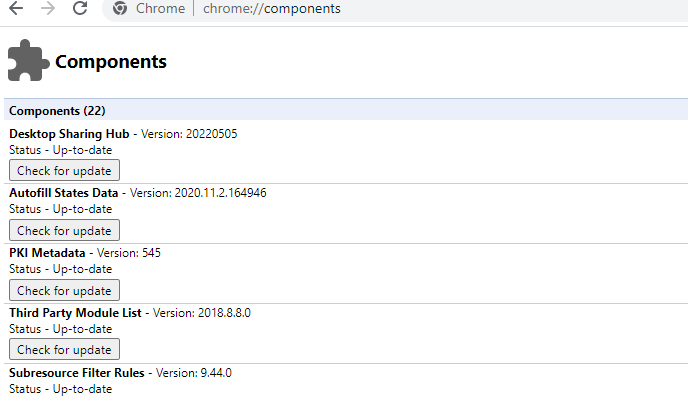
- Now, under the component section of your browser, go to “Adobe Flash Player” and tap on “Check for updates” box.
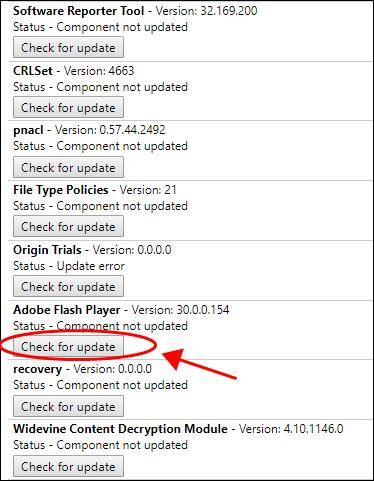
- This will not update your flash player to its latest version. This should now fix your issue.
6. Re-installing Flash player in Google Chrome
As of 2021, Adobe has stopped providing flash player extension for chrome. However, you can still download third party flash player extension to fix your issue. Here’s how to do that –
- Open your browser and go to chrome extension link by clicking here.
- Now, go to “Search the store” box located on top left of the screen and type in “Flash Player” and hit “Enter”.

- Here, click on “Flash Player for Chrome” extension.

- Next, select “Add to Chrome” option.
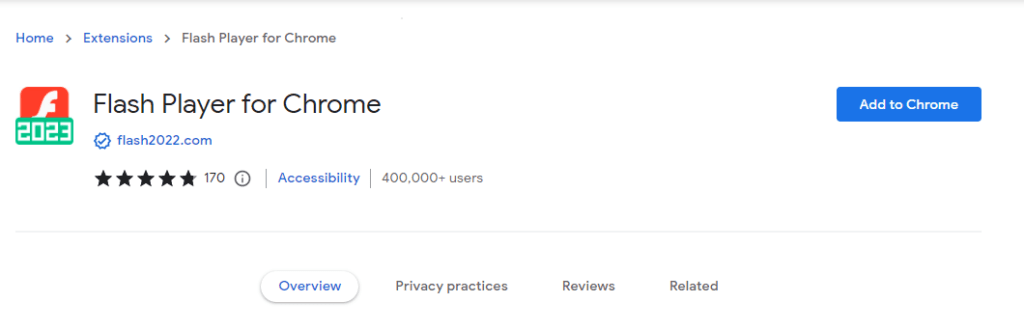
- Lastly, restart your browser and your issue will be resolved.
Conclusion
We have listed several solutions to fix the problem of Flash Player not working on Chrome browser. Clearing your cache, updating Chrome, checking your Flash Player settings and updating Flash Player are all potential solutions. However, just ensure that you follow them accurately.