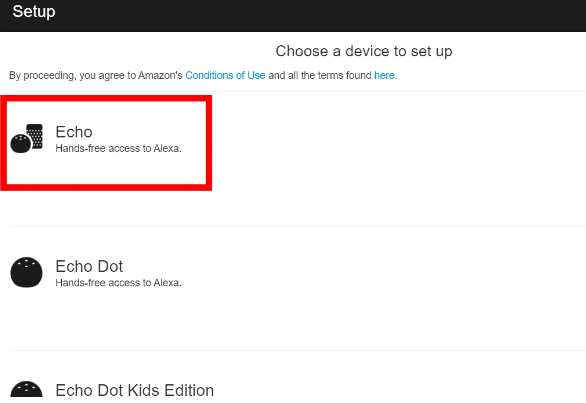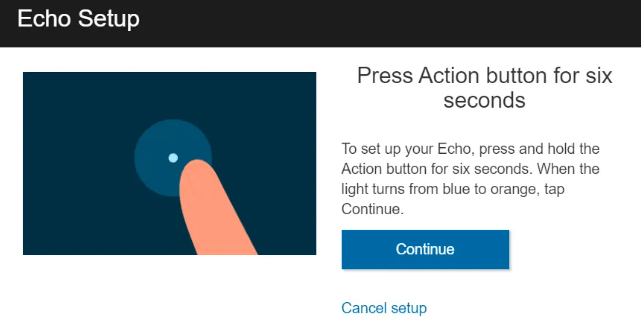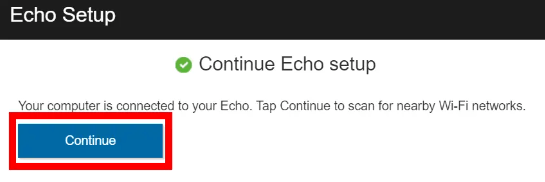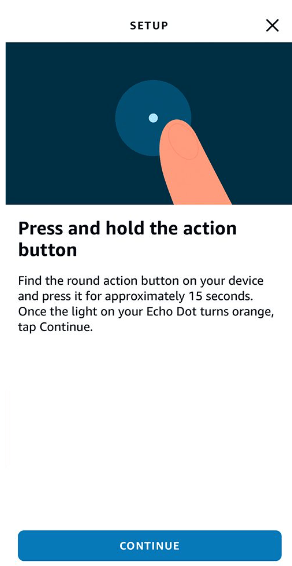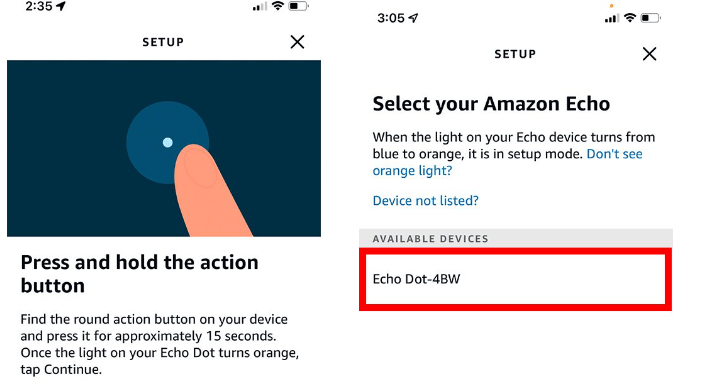Connect Alexa to WiFi Network : Computer and App Setup
Here in this article, we are going to provide a detailed instruction guide on how to connect Alexa to wifi without the app and with the app using browser. So, read this post till the end.
Steps on How to connect Alexa to wifi without the app (Using browser)
Follow by as mentioned below to connect Alexa with your wifi :
- Firstly, open your PC and make sure its connected with wifi. Further, put your device on same wifi network to which you wish to connect Alexa.
- Launch your default browser and type : “alexa.amazon.com” in the url section and hit enter to open it.
- Then, it’s time to log into your Amazon account by entering login credentials. Further, new or first time users can sign up by clicking on ‘Create a new Amazon Account’ button.

- Thereafter, hit ‘Settings’ and select ‘Set up a new device’ option.
- Then, select your Alexa device which you wish to setup (Echo, Echo-Dot etc).
- Next, press ‘continue’ button.
- Now, connect your Alexa to power.
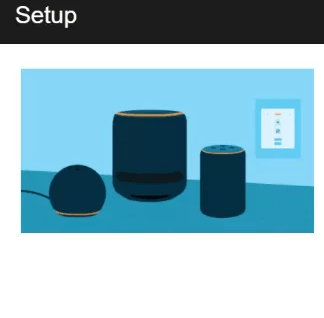
- Thereafter, wait until the main light turns orange.
- Then, connect to an Amazon-XXX format network. Now, without closing your current page on the browser, go to your Wifi network list by clicking on the wifi icon showing on your device. Here, you should see your newly created Amazon network.

- Thereafter, from your browser click on ‘continue’ button. Now you will get a confirmation message stating that ‘Your computer is connected to your Alexa’.
- Then, select your wifi network by which you want to connect Alexa.

- Further, enter your Wifi password and click on ‘connect’ button.

- At last, your Alexa device is connected to your new WiFi without the app. Moreover, you can test your Alexa device to confirm the connection.
Connect Alexa to wifi network using the App
Here is the step wise process to make wifi connection with Alexa device with the help of App.
- Firstly, download (available on app store and play store) and open Alexa app on your device.
- Make sure that your device (phone, pc) is connected to the same wifi network on which you wish to connect Alexa.
- Next, select ‘Devices’ from the bottom of screen.
- Now, choose the option of ‘Echo & Alexa’.
- Next, select the Alexa device which you wish to connect to WiFi.

- Then, click on the ‘Status’ and select ‘Change’.


- Now, keep pressing & hold the action button on your Echo device.
- Press ‘Continue’ once the device is in “setup mode”.
- Now, the “Setup mode” will be confirmed when the ring light on device turns orange and starts spinning.
- Then, choose your Alexa device from the available list.
- Then, tap on the new WiFi network > enter your password > hit enter to connect.


- Finally, your Alexa is connected to your new WiFi. Further, your Alexa will notify you to confirm that it’s connected to new wifi network.
Conclusion
Follow the steps accordingly to solve ‘How to connect Alexa to wifi network with or without the app’ issue. Make sure to follow all the steps accurately as described.
No, Alexa can not work without Wi-Fi or active internet connection.
The real Alexa app is from AMZN Mobile LLC. Therefore, make sure that you are downloading app from this maker. Furthermore, always ensure that you are downloading app from IOS store if your using apple or Google play store if you are using Android.
Its very simple, just as Alexa “what is my device name”.