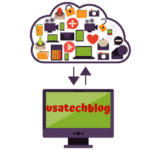Change Facebook Username & Profile Name - Step Wise Method
This article outlines the steps by which you can easily change your Facebook username and name through computer on website and on mobile applications.
However, it is important that you keep note of certain regulations before you decide to change your username on Facebook.
- You can change Facebook username only once every 60 days.
- Ensure that your new username is not a title (Mr, Mrs etc), not any abusive word and does not include any special characters (@,$ etc).
- Further, if you are currently locked out of your Facebook account, then you can not change your username.
Basic Tips to Know about How to Change Facebook Name or Username On Computer
This section instructs the process of changing Facebook profile name and username from web browser on a computer. Follow the below steps-
- First, in your browser open “www.facebook.com” and log in your account.
- Now from the top right corner, tap on your profile image icon.

- From the drop-down menu, click on “Settings and privacy” option.
- Then, click on “Settings” option from the following page.
- Now under General profile settings section, click on the “Edit” button shown next to your name.
- Here, enter your new name (first name and second name).
- Thereafter, tap on “Review change” button to see how your new name will show on Facebook.
- Next, enter your Facebook password and click on “Save changes” button.
To Change Facebook username on computer-
- Go to “Settings” option > open General profile settings > tap on the edit button which shows next to your username.
- Now, enter your new desired unique user name. If “Username is available” message appears, then click on “Save changes” button.
Finally now you have successfully changed your Facebook profile name and username on computer or PC.
How To Change Name / Username On Facebook From Mobile App
By following the below steps, you can easily change your Facebook username from IOS or Android mobile phone.
Here are the steps-
- Open and sig-in your Facebook app on your mobile phone.
- Next, tap on the “Menu” icon from the bottom right corner.
- Then, scroll-down and select “Settings & Privacy” option.
- From the drop-drown, tap on “Settings”.
- From here, click on “Personal information”.
- Now at the very top under the General section, tap on your “Name”.
- Here, you can punch in your new first name, middle name and last name in their respective boxes and select “Review Changes”.
- Once you are satisfied with the review process, enter your Facebook password and click on “Save changes” option.
To Change your username of Facebook page using mobile –
- Go to Settings & Privacy > Settings > tap page info > tap on change page username > enter new username and then click ‘create Username’ button to save this.
Congratulation, at last you have successfully changed your name and username on Facebook from your mobile device.
Conclusion:
This article has outlined the process by which you can quickly learn how to change name and username on Facebook on computer and mobile. However, be absolutely sure before changing your name as you won’t be able to change it again for the next 60 days.
FAQ's
The changes in username takes effect immediately. However, if you do not see the changes, then sign out and sign in again in your Facebook account.
In order to change your username again on Facebook, you will need to wait for 60 days.
Yes, you can do that. Just ensure that your name follows Facebook’s guidelines.