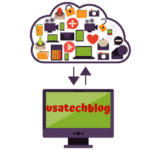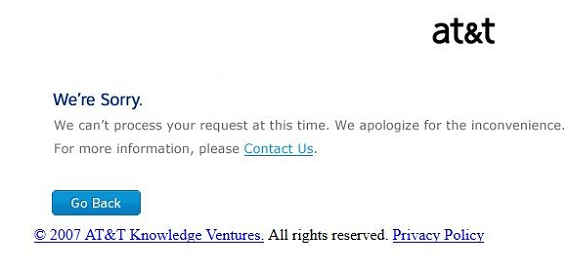Troubleshooting Guide To Fix ATT.net Yahoo Email Not Working Problems
In this article we have explained the various reasons which causes problem in ATT Yahoo email. Thereby, we have further explained the solutions for these problems in brief. Many users report an issue while trying to send or receive mail in Outlook on Windows 10. Therefore keeping that in mind, the resolutions for this issue has been provided.
Why ATT Email Is Not Working ? Easy Solution Steps
Its is vital that you understand the exact issue & solution due to which ATT email is not working. You can go through the below significant steps to fix this problem.
Solution 1 - Sign in problem on the ATT email
It has been noticed that there are a number of users who are unable to sign in correctly into their email. Therefore, we have explained the correct sign in process below –
Here is the way to sign in easily in your ATT account –
- Firstly, go to the ATT sign in page (https://att.net)
- Select ‘Mail’ option from top right corner
- Now, enter your email id & password
- Click the ‘Sign in’ option and if you want to stay signed in then check on ‘keep me sign in’ option.
So by using these steps you can easily access your account.
Solution 2 - Incorrect Settings Problem With Outlook
There are many users who face problem in configuring their ATT email on Outlook. Due to incorrect email configuration, ‘ATT email not working with outlook’ error occurs.
Further, many users face problem of ‘unable to receive emails’ or ‘unable to send emails’ on Outlook. The reason behind these issue are incorrect IMAP or the POP settings configuration.
So to configure your email account through IMAP & POP on Outlook, follow these steps –
- First of all, launch Microsoft Outlook. Then, click on ‘File’ tab and select ‘Add Account’ option.
- Now, select the option of manual setup or additional server types from the next prompt window and click ‘Next’ button.
- Choose the option of POP or IMAP. Then type your email address and full name in the required text area.
- Select Account Type ( IMAP or POP 3)
- If selected IMAP Server, enter these settings –
Incoming mail server:imap.mail.att.net
Outgoing mail server: smtp.mail.att.net
- If Select POP 3 server, enter these settings –
Incoming mail server:inbound.att.net
Outgoing mail server: outbound.att.net
- Thereafter, enter your Att email address and password in the required field.
Now follow these settings for port configuration:
- Hit on ‘More Settings’ option & check mark on ‘My outgoing server (SMTP) requires authentication’ option. Now choose ‘Use same settings as my incoming mail server’ option.
Now Configure these ports:
Incoming server use: 993 (for IMAP) or 995 ( for POP3).
Outgoing server enter: 465 (works for both IMAP and POP3)
Choose SSL for both Outgoing and Incoming server.
After you finish these port settings, press on OK button and then click on ‘Next’ option. Now, Outlook will test the connection by sending test email and once it’s done, click on ‘Finish’ button to complete the setup.
Solution 3- Turn off the third-party antivirus software:
Antivirus software may becomes the reason for conflict or becomes the ultimate reason to interfere with other softwares and email accounts on your device.
Try disabling it while you work and as soon as your work is over, you can change the settings. If you find that disabling is not helping, try uninstalling it.
- To disable the antivirus, go to the software icon located at the Windows right lower section.
- Right click on the antivirus icon from there and choose the option of Disable permanently > Select your virus software control panel > turn off your software now.
Solution 4- Clear Browser Cache & Cookies
In any case, you find that you’re redirected to the ATT sign in page while you’re trying your best to sign in to your account via Yahoo then consider it normal.
However, if you’re having trouble signing in then you must clear your cache and cookies from your browser to resolve Att net email not working issue.
Alternatively you can try to sign in from a different browser.
Follow these steps to clear Cache & Cookies :
- Firstly, click the
- Next select ‘clear browsing data’ dialog box.
- Select the length of time to clear data from time range section. To clear the entire cache, select ‘All Time’ option.
- To clear the cookies, check the option of ‘Cookies and other site data’.
- Similarly, to clear the cache, select the option of ‘Cached images and files’.
- Now click on ‘Clear Data’ button.
Solution 5 - Resetting the Password:
Sometimes resetting the password of your account might help you to fix ATT email issue which you are facing. It is one of the fastest ways to get back to your account. Visit our guide on How to reset ATT email password
Solution 6 - Check on Safe Mode
There can be some interference on your Outlook software due to some adds on.
So you can open your Outlook on “Safe-Mode” that will help you to avoid further meddling and thus your ATT email will eventually work swiftly.
Conclusion –
Once all of these steps applied you will get the sure solution of ‘ATT Yahoo Email not Working’ problems on Outlook, Windows 10 and Mac computer.