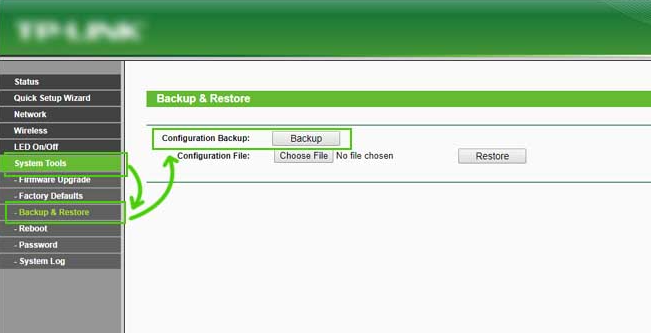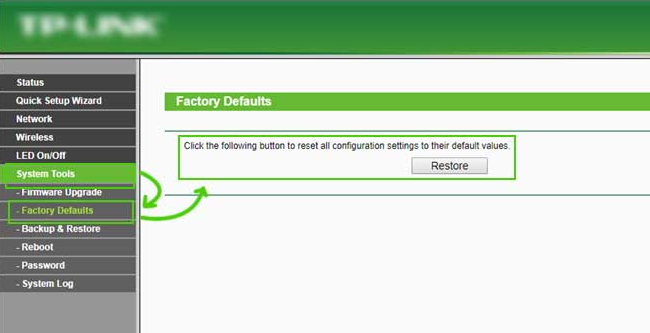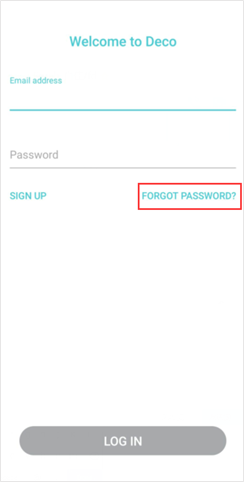TP Link Extender Troubleshooting Guide

Troubleshooting Tips for TP Link Extender
If your TP link wifi extender is having connectivity issue or it’s not giving proper signals, then don’t worry as this guide will help you with that.
In this article, we will explain the solutions for wifi extender problems one by one. Moreover, we will explain the process of resetting extender to its default settings.
TP Link Extender Not Working Error Solutions
Follow these troubleshooting steps in case your TP link extender is not working or you are unable to connect to the TP link extender-
- Firstly, check your internet connection and ensure that your internet is working.
- Check the internet connectivity – put your extender within the range of your WiFi.
- Update the TP Link extender firmware (steps explained below in this article).
- Reboot your TP Link extender.
- Perform a Hard Reset on your extender.
How to Reset TP-Link Range Extender to Default Settings?
Follow these steps to reset Tp-Link extender settings-
- Firstly, go to your browser & type 192.168.0.254 or tplinkrepeater.net into the address bar and press ‘enter’.
-
Next, enter your default login credentials for TP-Link extender.
-
After login, go to the ‘system tools’ and select ‘Backup & Restore’ option.
-
Now, click on ‘Factory Reset’ option & let the reset process take its own time. Thereafter, follow the on-screen instructions to configure the extender again.
We hope this factory reset process will be useful to resolve the issue in your TP Link extender.
TP link extender is connected but no internet error
Here, follow these instructions to fix this error-
- To begin, make sure you’re linked to the extender. This can be accomplished by physically connecting the Ethernet port or by creating a new SSID for the extender and connecting to it.
- Thereafter, look up your IP address at www.tplinkrepeater.net. To view this, follow the instructions for your device or OS.
- Now, ping the gateway address to see if you can communicate with the router.
- If successful, ping popular websites such as yahoo.com or google.com for test.
- If the pings succeeds, you’re connected and everything should be fine.
- However, If step 4 fails, but step 3 succeeds, then this problem is most likely with your router and you will need to add the device MAC address to the router’s MAC address table.
This happens as the process for each router manufacturer is different and you may need to contact your router manufacturer for assistance.
TP Link extender keeps disconnecting
Follow these steps to fix this issue:
- Inspect cable and connector
- Restart your extender
- Reset the default setting of your router or extender
- Cheek your network connection
Unable to update TP link extender firmware
Method 1
Update from the App– Open TP link app from your smart phone and tap on your range extender, go to Tools > System > Firmware Update > Update.
Method 2
You can download the latest firmware file from the download center. (You need to select your model number and it will direct you to the download page).
TP Link Extender Password Reset Process
If you forget the password of the TP-Link ID or the account is locked, refer to the below steps to reset your password –
Step 1: On the login page, click on “I forgot my password”.
Step 2: Enter your TP-Link username (email address). Click Send.
Step 3: Go to your inbox, see the instructions for resetting your password.
Step 4: Once you have successfully reset your password, go back to TP Link Deco App, click “Reset” and then you can login in the app with your new password.
Conclusion:
The steps outlined in this article will help you in resolving your TP link extenders connectivity issue. Further, it will assist you in reseting your password in case you forgot it.
Moreover, ensure that your WiFi is functioning normal before you configure extender to it.