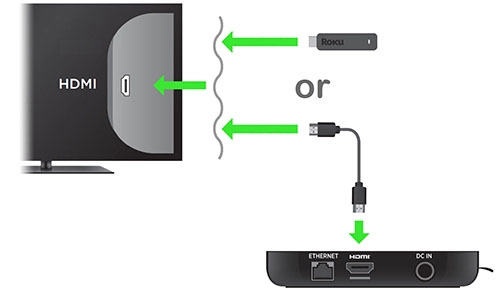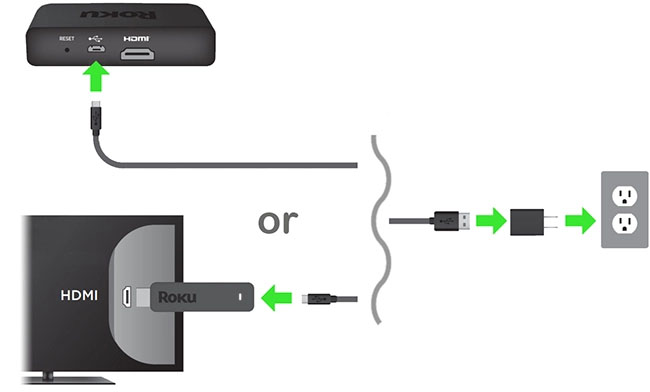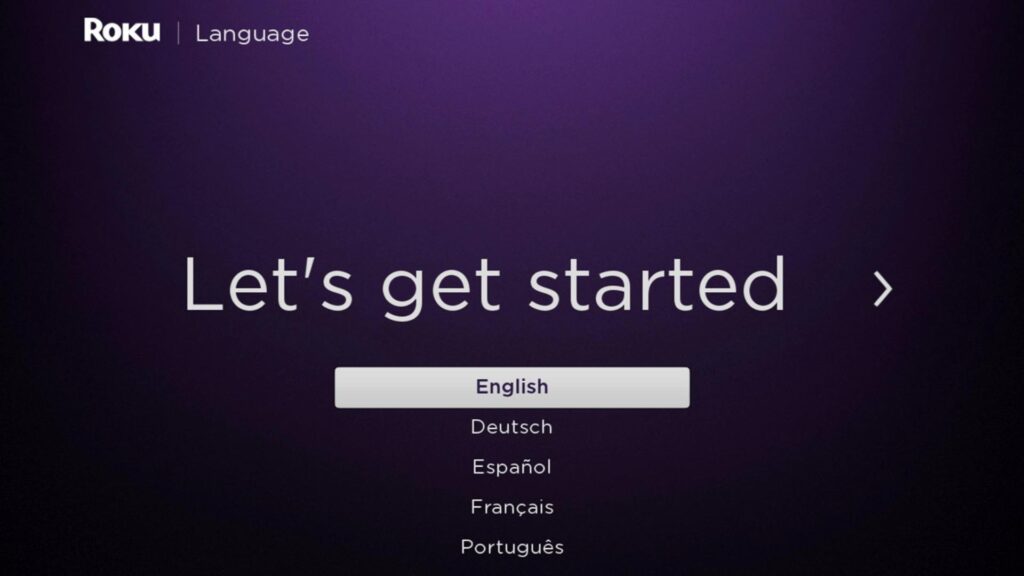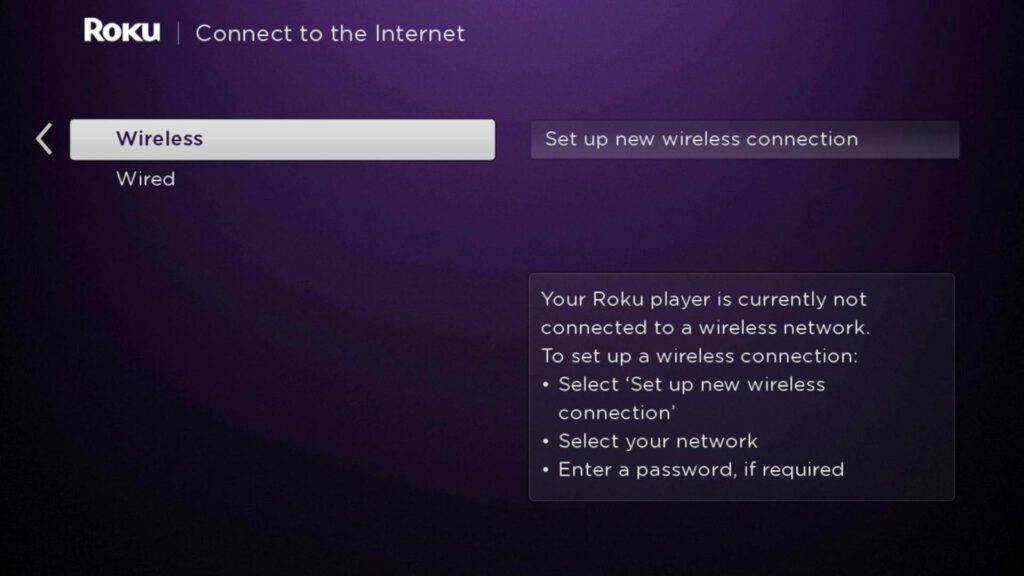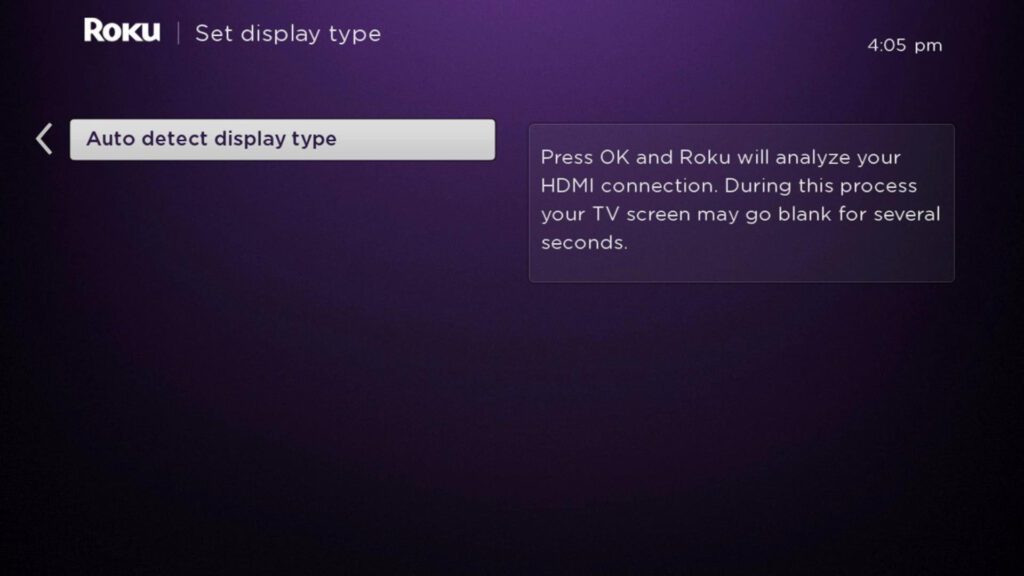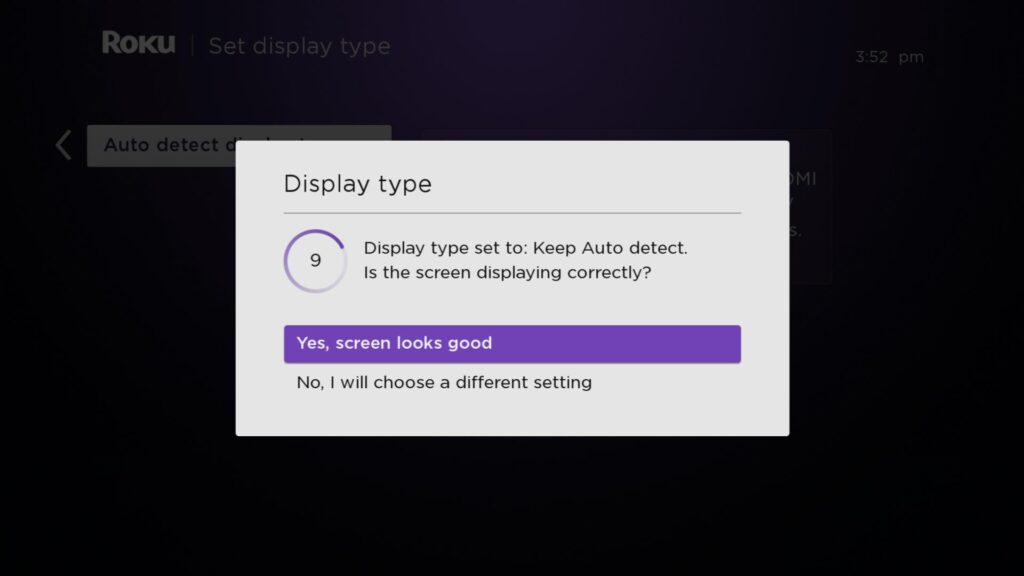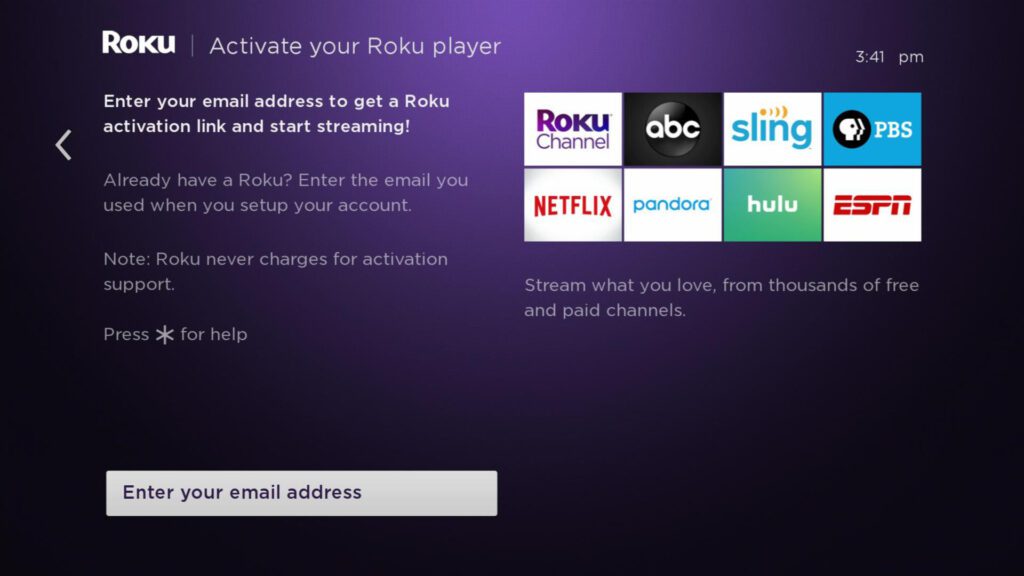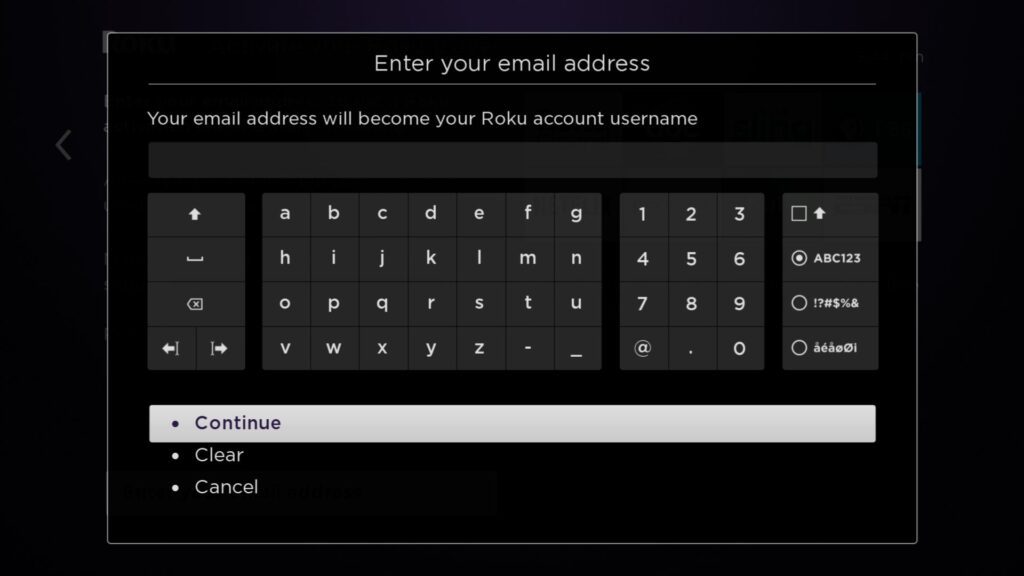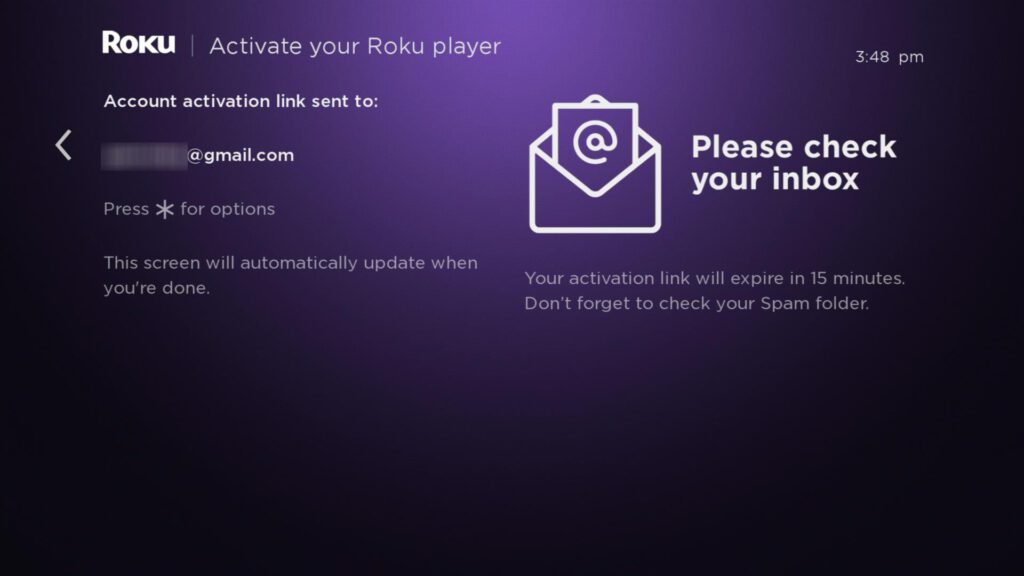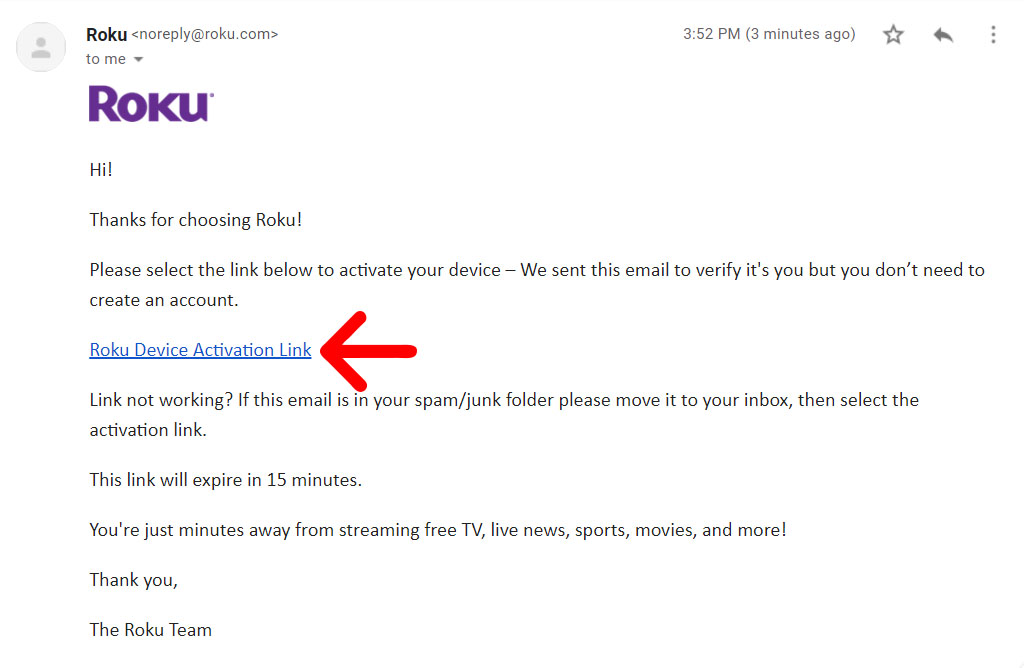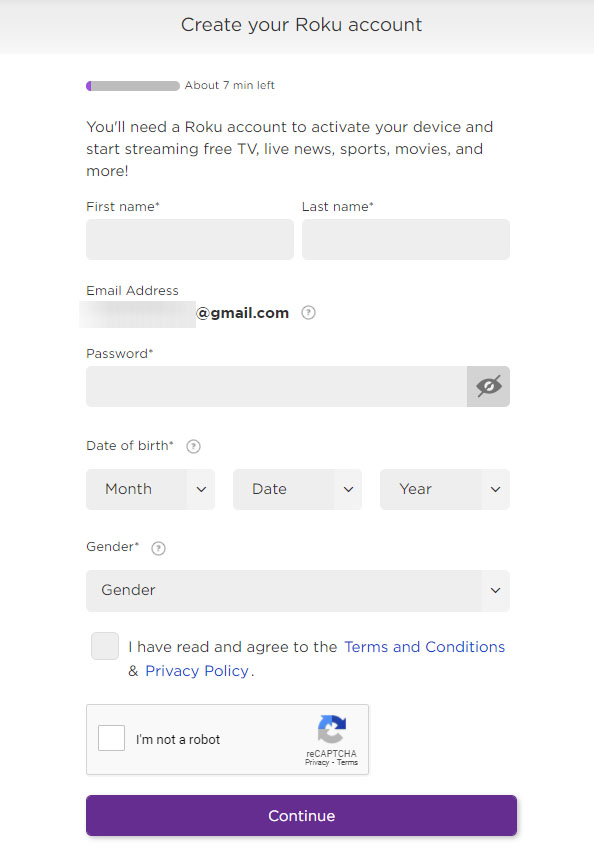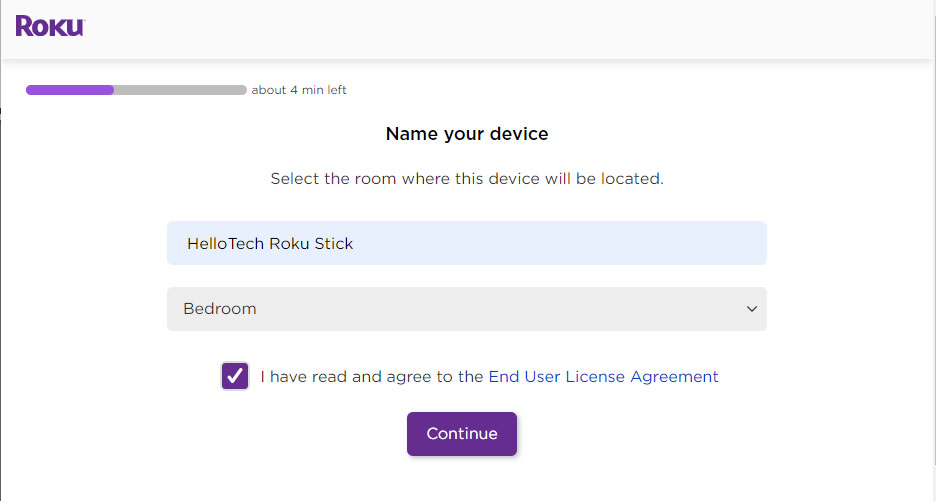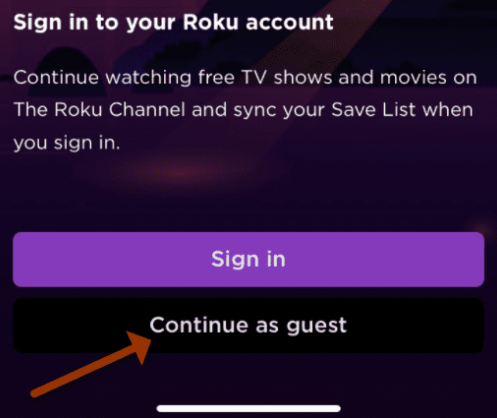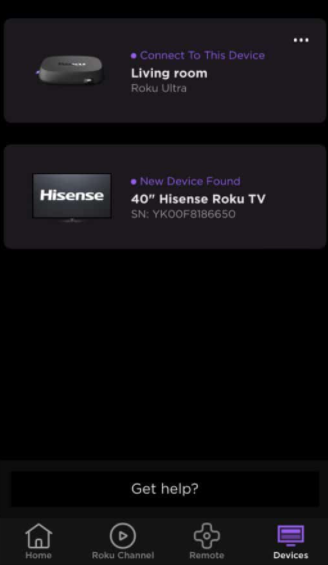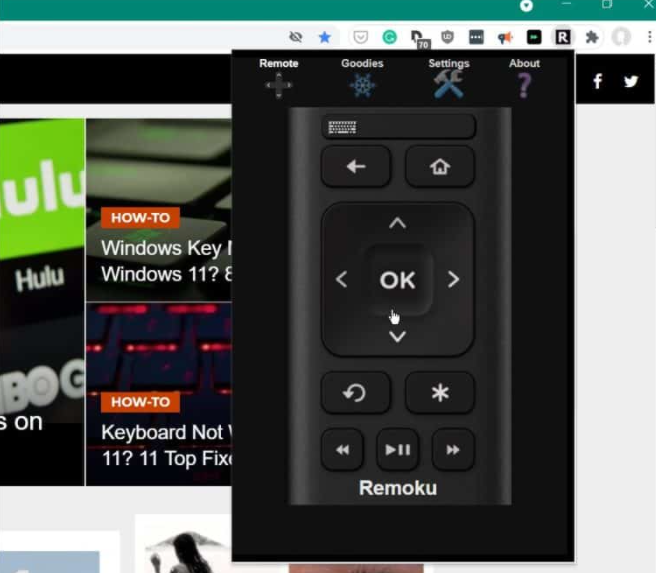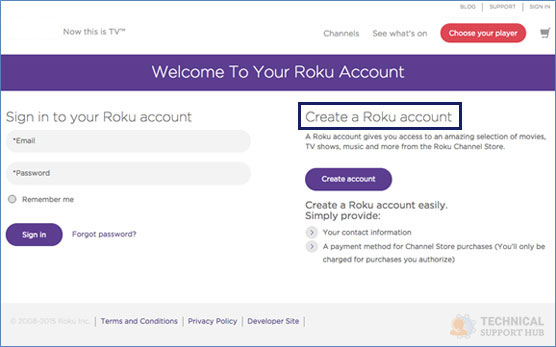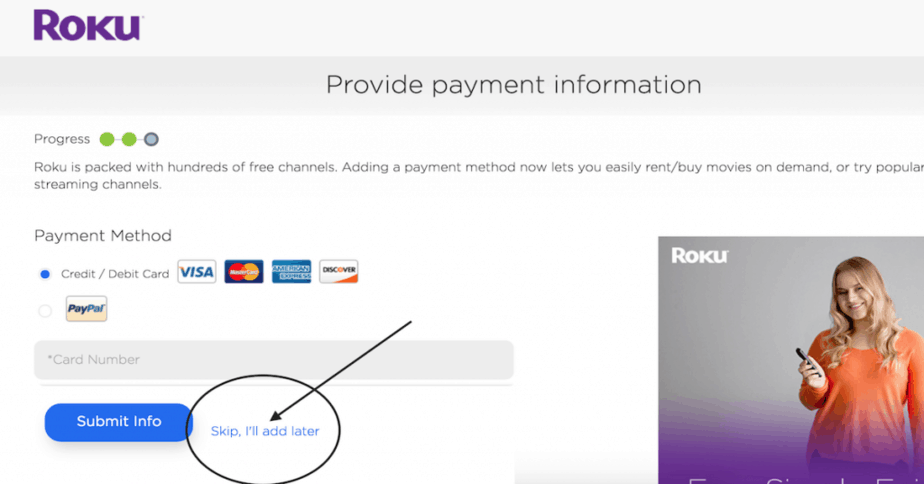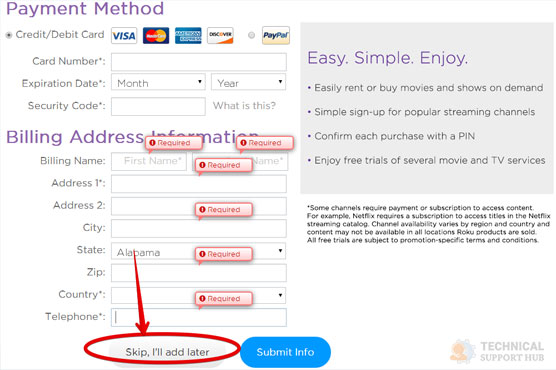Setup Roku Device

Roku Setup to Wifi - With and Without Remote
In this article, we will focus on how you can easily setup your Roku device. Ensure that you follow all the mentioned steps as written to successfully complete the process of Roku Setup to Wifi Using Remote.
Roku Device Setup With Wifi Router
Follow the below-mentioned steps for Roku device setup with wifi router:
- Firstly, plug in the Roku device in the HDMI port of your tv.
- Now, plug your Roku player into an electricity source.
- Power on your TV and switch to the HDMI channel of Roku.
- Now, you need to choose the language from the screen. You can do so by using the “up” and “down” buttons present in your remote and then press Ok.
- Select between wired or wireless.
- If you are connecting the device with an ethernet cable, choose wired. If you are connecting through Wi-Fi, select wireless.
- If you choose wireless, then connect with the Wi-Fi.
- Now, you need to select the “Auto-detect display type.”
- Then, select “Yes, Screen looks good.”
- Again, select the “enter your email address option.” Use the remote to type your email address on the TV and then choose the “continue” option.
- As soon as you enter the email address, you will receive a link in your mail.
- Open your email account, then check for the mail and open it. A link will be present there; click on it.
- Now, you need to sign up for the Roku account. Then, select the continue option.
- Now, you need to name the device and select the location.
Finally, you need to follow the instructions on-screen, and your Roku Setup Wifi will finish.
Roku Device Setup Without Remote
If you have misplaced your remote, you can still connect to the Roku device through Wi-Fi. Follow the below-mentioned steps to do so:
By using mobile: Roku Setup Without Remote
- First of all, on your android or iOS device, download the Roku remote app.
- When you open the app for the first time, it will show you its different uses.
- Now, you need to sign in to the app with your Roku account. However, it is not compulsory to do so. You can choose to “continue as a guest” and sign in later whenever you want.
- Next, look for “devices” present in the lower-right corner at the bottom of the screen. Click on it. Now, click on the Roku device from the list and click on the “connect now” button.
- Now, click on the “Remote” option. Then, you can click on the “home” button or the “Ok” button to turn on the Roku device connected with your TV.
- Your device is now paired with the app; you can use the arrow pad to go to ‘ Settings > Network > Set up connection > Wireless ‘ on the Roku device. Follow any further instructions on your TV to Setup Roku WiFi connection.
By using PC: Roku Setup Without Remote
- Open google chrome.
- Download the Remoku extension.
- Install it, and then click on the Remoku icon(located in the extension area).
- Then, you will see a virtual remote on your screen, use the simulated button and start using your device.
Roku Setup Without Using a Credit Card
There are two methods through which you can set up a Roku account without using a credit card:
- Using Paypal and bypassing the payment wall:
- Visit Roku’s website – www.roku.com
- Tap on sign in.
- Click on create a Roku account.
- Type your credentials.
- Now, on the second page, enter your password.
- Choose PayPal as the preferred option for payment.
- Now, type your Paypal email.
- Then, enter details, i.e., phone number and address.
- You will now be redirected to PayPal’s homepage.
- As soon as the PayPal page loads, close it instantly and don’t log in.
- Now, you need to go back to Roku’s website www.roku.comand try loading my account.
If you get a popup, which says “add a payment method to make a purchase,” you have successfully bypassed the need to give credit card details. Now you can go to the “link a device” option on your account and use your Roku device.
- Use details of card which is inactive:
- Firstly, you need to go to Roku’s website and create a new account.
- Once you enter the email address and password, you will be asked to enter the password again on the second page.
- Then, click on “credit card” on the billing page.
- Enter the details of the inactive card.
- Now, type your address and phone number.
- Go back to Roku’s website – www.roku.comand refresh the page.
You will now be able to setup the Roku device.
Conclusion –
These were some of the easy-to-go-through processes by which you can easily Setup Roku device. Go through the process very carefully to complete the process.