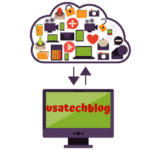Thanks to our smartphones, it’s incredibly easy to capture memories and take pictures whenever we want. In the modern world, almost everyone carries around a high powered smartphone in their pocket, capable of capturing images in high definition. Whether you have the latest iPhone or an older model, you’ll be able to snap perfect selfies and stunning landscapes at any moment.
You don’t need to be a master photographer to get the most out of your iPhone, as most smartphone cameras are optimized to help you get the best pictures in most situations. In addition, they usually come with lots of different features to help make photography as simple as possible. However, there are still some tips and tricks you can use to improve your picture quality.
Organizing Photos
Photography is a lot of fun and it’s easy to take pictures whenever you want. Also, if you decided to get the hang of photography, you will need to practice a lot, play with angles, colors, brightness, and other aspects. Dozens of similar pics will inevitably clutter any iPhone, especially if one keeps them to compare with the latest achievements in photography. Therefore, try download apps that will help you keep track of all the visual materials on your iPhone, and delete pictures you don’t need at all. Not only will it help you organize all the pics better but also save your team and space on the device. Learn how to organize your photos on iPhone first.
iPhones can have anywhere between 32 to 512 GB of memory storage, which could mean tens of thousands of photos on your device. With so many images, you’ll need to have a way to store them properly so that they’re easy to find and there’s minimal clutter.
The simplest way to clean up your phone and organize your photos effectively is to use the CleanMyiPhone app. Thanks to AI technology, this app will instantly scan and categorize your photos. It will also highlight duplicate images so you can easily remove any unwanted clutter and clean up your photo library.
Customizing Composition
While your iPhone is capable of taking quality pictures straight out the box, you can also adjust the settings to get the results you want. One of the most important aspects of photography that will affect how your pictures look is the composition. You can affect your composition from the settings of your iPhone. Open the settings menu then navigate to camera to see all the different options available.
Through the camera settings menu, you can activate the grid which will overlay a grid over your screen while you have the camera app open. This grid won’t show up on the pictures themselves, but it’s useful when taking a picture to see how things line up and plan the composition of the image.
Aside from activating the grid, the settings menu will also let you enable mirroring on the front camera. This allows you to take a selfie as the camera sees it rather than having it reversed. There’s also lens correction, which can fix distortion that can occur when taking pictures on the front camera.
Panoramic Pictures
Panoramic photos are photographs which stick together multiple images into one, depicting a field of view significantly wider than one which is captured in a single exposure. They’re ideal for taking breathtaking landscape photos and they’re really easy to create using your iPhone. Pano mode is activated from the bottom toolbar when the camera app is open. Simply tap the button and then slowly and carefully pan your phone across the scene. Make sure you keep it perfectly steady and then marvel at your photo in landscape view.
High Dynamic Range
High Dynamic Range (HDR) is a very useful feature included in later models of the iPhone for both photos and videos. You can activate it using the icon in the top right of the screen when the camera app is open. Whenever this feature is enabled, it will take multiple pictures whenever you press the shutter button, and these pictures are then combined to take the best image and remove blurring.