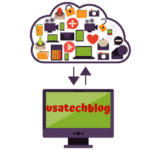Hotmail Not Working on Chrome, Outlook and iPhone - Get Quick Solutions
This page is related to Hotmail not working problems which a user faces while trying to log in their Hotmail account. Below we have explained the solutions to fix Hotmail problems arising on various browsers and devices.
Best Suitable Reason Behind Hotmail is not working Issue
There can be variety of reasons due to which your account won’t work. Here are a few common issues that can prevent you from accessing your account:
- Network Issues
- Incorrect login details
- Browser Issue
- Wrong email server settings
- Server outage from backend
Learn Step Wise Method For Hotmail Not Working on Chrome
Now that you’re aware of some common reasons that can prevent you from using your Hotmail account, let’s explore some helpful solutions that can get your account back up and running:
1. Unstable internet connection:
- Firstly, make sure that you have stable internet connection.
- If you are on wifi, try using your Hotmail account from cellular data on phone.
- Restart your router and modem and try to access some other website on your device.
- Contact your internet service provider if the issue still persists.
2. Enter correct email id and password:
- To begin with, ensure that your are trying to sign in through correct website. Always use www.outlook.live.com to sign in your Hotmail account.
- Double check your email id and password to make sure that your entering right credentials.
- Check your ‘Caps Lock’ key on your keyword as password is case sensitive.
- If your still unable to login, try resetting your password through our Hotmail account recovery page
3. Browser related problems
Hotmail may not work properly if you’re using an outdated or unsupported browser. If you’re having trouble accessing your account, make sure that you’re using a browser such as Google Chrome that’s compatible with Hotmail.
Steps to check if Chrome browser is updated to latest version –
- Open “Menu” by clicking on 3 vertical dots from top right of screen.
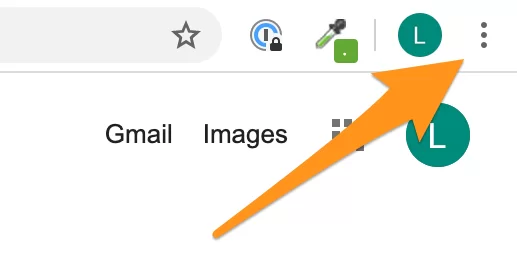
- Scroll down to “Help” and tap on “About Google Chrome” option.
- Here, chrome will check and install the latest version of updates if required. Now, restart the browser
- This should fix Hotmail not working on Chrome issue.
Method to delete cookies and cached files:
- On your keyboard, press simultaneously “Ctrl + Shift + Delete” key. For Mac, press “Command + Shift + Delete” key.
- Here, select time range to “All Time”.
- Next, tick the box for “Cookies” and “Cached” files and hit “Clear Data” button.
- Lastly, restart your browser.
4. Server issue from backend
Your Hotmail account may not work in case of a server issue due to maintenance from backend. In such a scenario, its best to wait for few hours and then try again as this issue can not be resolved from your end.
Hence, by following the above explained steps, you can solve your Hotmail not working on Chrome browser issue.
Steps to follow if Hotmail account is not working on Outlook
Incase if your Hotmail is not working on Outlook app, then simply delete account and re-add your account.
Steps to delete Hotmail account on Outlook-
- Open Outlook and click on “File” option.
- Here, tap on “Account Settings” and from the drop down menu, select “Account Settings” again.
- Now, select your Hotmail email account from the box and click on “Remove”.
- Select “Yes” from the following pop up to confirm the changes.
Steps to re-configure account
- Firstly, open your Outlook app and tap on “File”.
- Next, tap on “Add account” option.
- Then, insert your name, email address and password in their respective field and tap on “Next”.
- Now, Outlook will try to establish connection with your Hotmail account. In case if it’s unable to establish connection, move on to the next step.
- Tick the box which says “Change account settings” and tap on “Next”.
- Select “POP or IMAP” and tap on “Next”.
- Now enter the below given server information in their respective box-
Account type – POP3
Incoming mail server – outlook.office365.com
Outgoing mail server- smtp.office365.com
- Then, enter your username and password again and tap on “More Settings” option.
- Go to “Outgoing Server” and check “My outgoing server (SMTP) requires authentication”.
- Now, go to “Advance” and select incoming port (POP3) as 995 and Outgoing server port (SMTP) as 587.
- Thereafter, tap on “Use the following type of encrypted connection” dropdown and select “SSL” and click on “OK”.
- Lastly, click on “Next” and wait for few minutes for Hotmail to get configured on your Outlook again.
Troubleshoot Steps for Hotmail not working on your iPhone
In this section, we will explain you the process to fix Hotmail problems on iPhone.
- Delete and reconfigure email in iPhone mail app
Process to delete email-
- On your iPhone, go to Settings > Mail > Accounts.
- Select your Hotmail account and tap on “Delete Account” option.
- Thereafter, tap on “Delete from My iPhone” option.
Steps to reconfigure email –
- Open “Settings” and got to “Mail”.
- Then, go to “Accounts” and select “Add Account” option.
- Now, from the list of shown providers, select “Outlook.com”.
- Thereafter, enter your Hotmail login credentials to finish the process.
This should now solve your issue of “Hotmail is not working on iPhone”.
Conclusion:
Hotmail is an integral part of Microsoft and therefore it is logged in from Outlook sign in page. By following the steps explained in this article, you can fix Hotmail is not working problem on Chrome browser, Outlook and iPhone. Further, by using these troubleshooting steps you can make your Hotmail account work on any device or mail application.