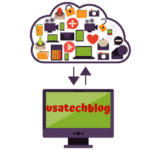Last week, the streaming platform announced its intention to raise the price of its ad-free plan starting on October 12th. This move involves increasing the tier cost by roughly 20%, transitioning from $10.99 to $13.99 per month. About a year ago, the ad-free choice was available at $7.99 per month, but this changed after Disney+ introduced its ad-supported option.
Regrettably, this is a narrative that has recurred frequently, not just with Disney+ and its affiliated streaming service Hulu. The latter will soon experience a price hike from $14.99 to $17.99 per month. Similarly, competitors like Peacock, Max (formerly HBO Max), and Paramount are taking comparable steps. Meanwhile, Netflix recently eliminated its basic ad-free tier in the United States, the United Kingdom, and Canada.
Adding to the disheartening observations is the realization that, as of fall, the average cable subscription cost ($83 per month) will be $4 lower than the combined expense of all the prominent U.S. streaming services ($87 per month), as per the Financial Times. This data carries significance because individuals initially shifted away from cable TV subscriptions in favor of streaming services due to their more budget-friendly pricing. Ah, the nostalgia for those times, isn’t it?
Guidelines for Cancelling Your Disney+ Subscription
If you’re a Disney+ subscriber considering canceling your subscription, here’s the process.
Navigate to the Disney+ official website and log in to your account.
Click on your profile icon.
Select “Account” from the drop-down menu.
Find your Disney+ subscription listed under “Subscription.”
Choose the “Cancel Subscription” option.

Note that if you signed up for Disney+ through a different provider, you’ll need to visit their website instead. For instance, Roku users can access the web app or utilize their Roku remote to select “Manage Your Subscription.” Amazon users should go to “Account & Lists,” then scroll down until locating “Membership And Subscriptions.”
Keep in mind that even if you decide to cancel your Disney+ subscription, your account will remain active in case you opt to renew it later. Additionally, remember that if you cancel between billing dates, you’ll still have access to content until the cancellation takes effect during the upcoming billing cycle.