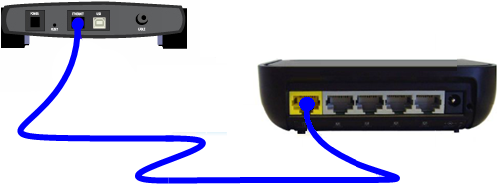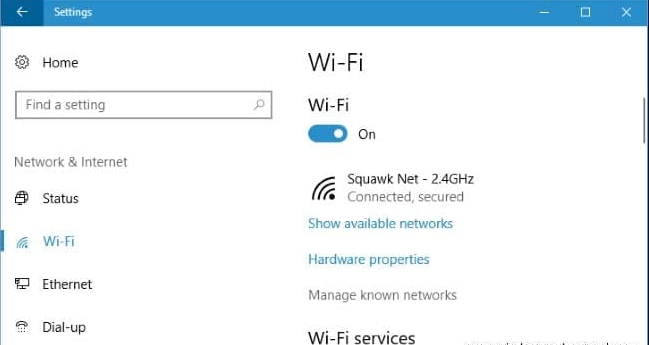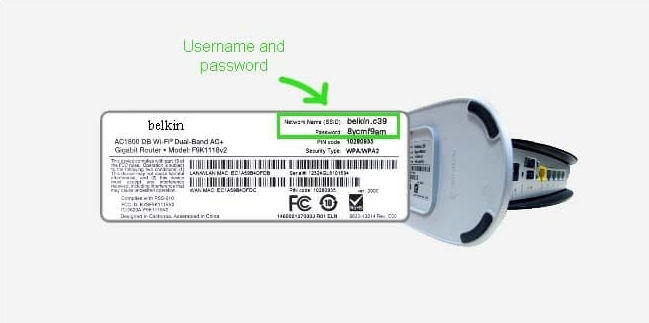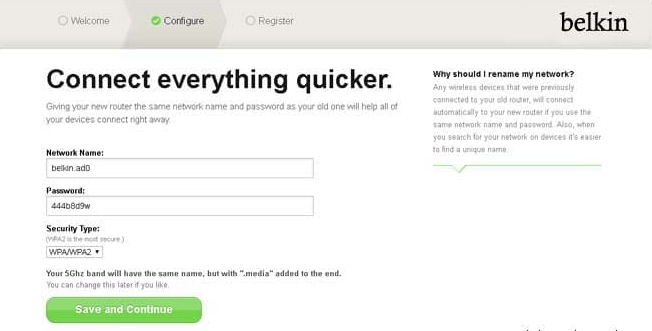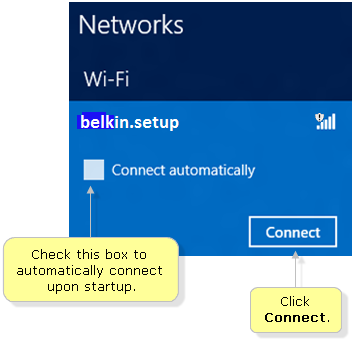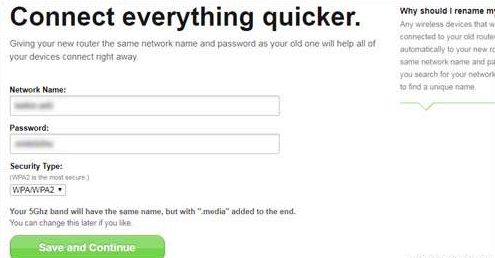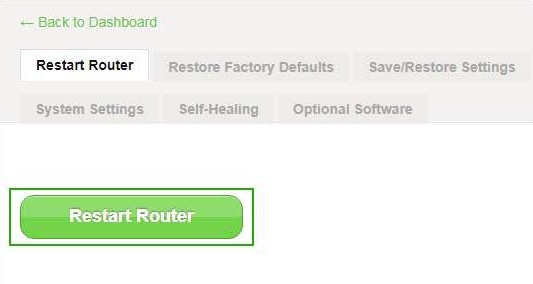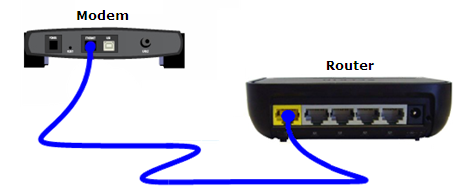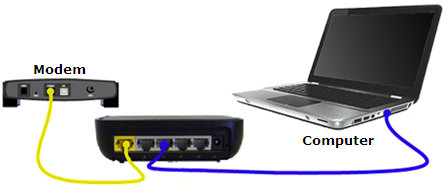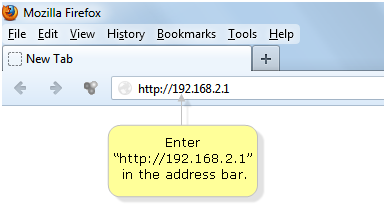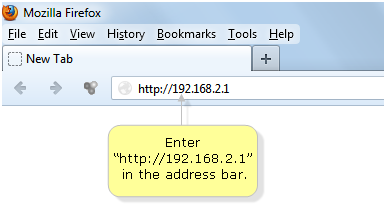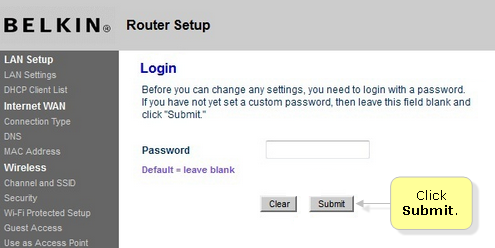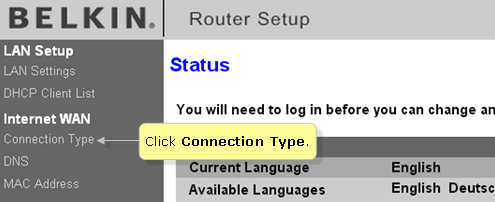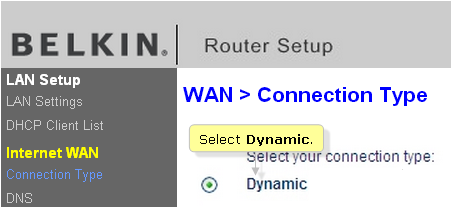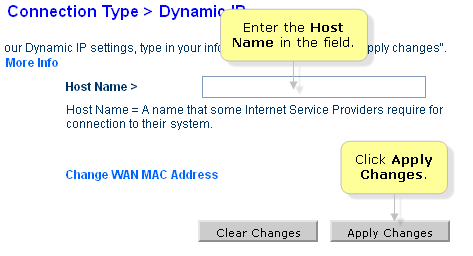Belkin Router Setup and Its Configuration Wifi Settings

Easy Steps of Belkin Router Setup and Installation
In this article, we will focus on how you can easily set up the Belkin Router. Follow the below-mentioned steps carefully to complete the process successfully, but before that, you need to fulfill these requirements :
- Ethernet Cable.
- Either a computer or smartphone.
- Modem & Internet service provider.
- Power source.
- Username & Password.
Belkin Router Setup With Modem :
Follow the process as mentioned below to set up the Belkin Router with modem :
- Plug both Belkin Router and modem in the power socket.
- Connect the modem with the internet port of your Belkin router using an Ethernet Cable and wait until the lights turn solid.
- Restart both the devices again and wait for a minute.
- Now, turn on your desktop or smartphone, go to the wifi section and connect to the Belkin network. If the network is secured, then, look at the bottom of your router for username and password.
- Then, open any browser and type “192.168.2.1” in the address bar, and press enter.
- Now, choose your internet connection (ask your ISP) and set up language & time zone.
- Click on “wireless” and input username (SSID) and password (network key). Then, under the category of “security type”, select WPA2-PSK and click on apply.
- In case, there’s an option for encryption, select “TKIP + AES” and save the settings.
- Finally, reboot your Belkin Router along with the modem than Connect with your Belkin Router Network
Choose your Belkin Routers Model Here
Belkin Router Wifi Setup With MAC:
If you are a MAC user, then follow these below-written instructions to easily set up your Belkin router :
- Firstly, using the internet cable, connect the router with the modem into the internet port.
- Restart both of the devices (Router & Mac).
- After rebooting, go to the network list, where you will be able to see the Belkin router network, connect with it. (It will not ask for a password).
- Launch any web browser, type “192.168.2.1” in the address bar, and press enter. The setup page of Belkin Router will now be visible on your screen.
- Now you need to set up a new SSID (Network Name) and Password.
- Then, you need to customize the settings as per your wish. After doing so, click on save and wait for a minute.
- Now reboot all the devices.
You will now be able to use your Belkin Router with Mac.
Belkin Router Wifi Setup With Smartphone:
In case if you are trying to set up the Belkin router with a smartphone, follow these instructions :
- Firstly, plug your Belkin Router with the modem using the ethernet cable and turn on the power.
- Now, go to the WiFi section of your phone, you will be able to see the Belkin Router’s name there.
- Then, you just need to click and connect on it (It will not ask for a password) and you will be able to use the web interface just by using the network.
Belkin Router Setup Using Ethernet Cable :
Go through these steps to setup Belkin Router using an ethernet cable :
- Ensure that both modem and router are connected with the cable.
- Then, you need to connect the router’s first ethernet port with the ethernet port of your desktop.
- Disconnect other WiFi networks and log in to the Belkin setup page by opening the browser and entering “192.168.2.1” in the address bar.
- Like explained above, you need to set up the username and password as per your preference.
- Then, Click on save and then wait for a minute for settings to get saved.
Belkin Router Wifi Setup Without Modem or Cable?
Follow the steps carefully as mentioned :
- First of all, connect Belkin Router with your computer using the ethernet cable.
- Now, launch any web browser of your choice and type “192.168.2.1” in the address bar, and press enter.
- A login page will be visible on your screen now, click on login and leave the password field blank.
- Then, click on submit.
- A new page will open up, go to the “Internet WAN” and then select the connection type.
- Now, choose your connection type and then click on next.
- Then, click on the details provided by your ISP. Now you need to click on “apply changes”.
- You will now be connected to the Internet so Belkin Router Wifi Setup Without Modem and Ethernet Cable or CD has done now and check the Internet Status at the upper right corner and make sure it reads Connected.
Conclusion :
These were some of the easy-to-go-through steps and procedures by which you will be able to set up Belkin Router.