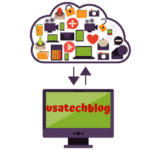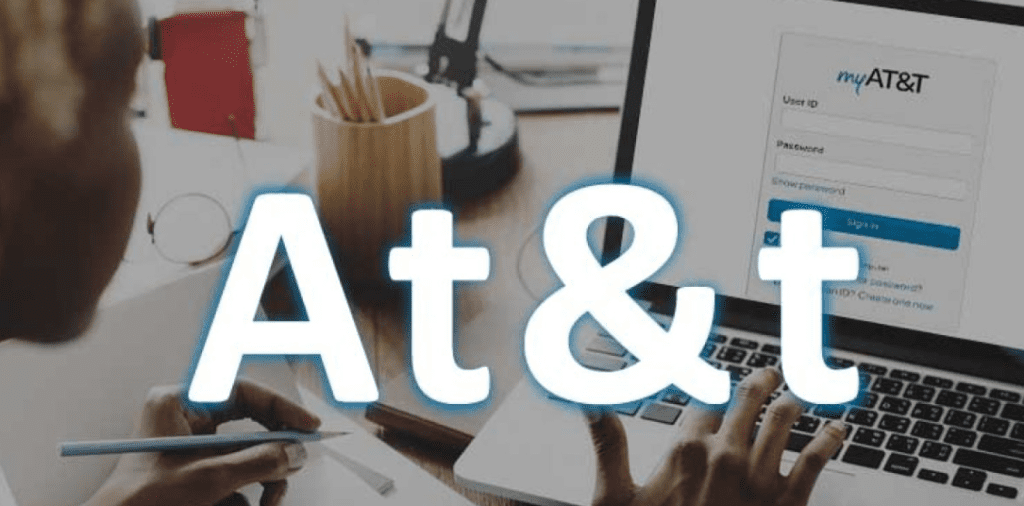In this writeup, we have discussed incoming (IMAP or Pop3) and outgoing (SMTP) email server setting for ATT email configuration. Hence, by using these ATT.net email settings, you will be able to configure your email on all mail application (Outlook, Thunderbird etc) and devices (phone, tablets etc).
ATT Net Email IMAP Server Settings (Incoming Server)
- As for the first step, open your email application such as Outlook, Thunderbird etc on your device.
- After that, go to account settings and select “Add Account” option.
- Thereafter select “Others” from the list of email providers.
- Thereafter, enter your correct email address in username section followed by your email “password” in the password field.
- Now, go to the “Manual Setup” option and select on manual settings and enter them as shown below-
| IMAP server: | “imap.mail.att.net” |
| Security type: | None |
| Imap port: | 993 |
| Secure Port: | 993 and Security type: SSL/TLS (Accept all certificates) |
|
Insecure Port : |
143 and security type: None (Accept all certificates) |
|
IMAP Username : |
Enter your Email Address |
|
IMAP Password : |
Enter your att email password |
ATT.Net Email SMTP Server Settings (Outgoing Server)
Now enter the mentioned Outgoing (SMTP) settings and thereafter select” Next”.
| SMTP Server | “smtp.mail.att.net” |
| Outgoing (SMTP) secure | Port 465 |
| Security Type | SSL/TLS(Accept all certificates) |
| Outgoing (SMTP roaming server) Secure Port | 587 and security type: SSL/TLS(Accept all certificates) |
| Outgoing (SMTP) Port | 25 and Security type= None(accept all certificates) |
|
Outgoing (SMTP roaming server) Insecure Port |
587 and Security type= None (accept all certificates)Now to finish off the entire procedure, select “Done” and you are good to use your ATT email account. |
|
SMTP Username |
Enter your email address |
|
SMTP Password |
Enter your att.email password |
Now, to finish off the entire procedure, select “Done” and you are good to use your ATT email account.
ATT.Net POP3 Email Server Settings (Alternate Incoming Server)
Follow these Att net email settings steps to configure with POP server:-
|
ATT POP3 incoming mail server as: |
inbound.att.net (port 995) |
| ATT POP3 SMTP outgoing mail server |
outbound.att.net (port 465, requires authentication) |
| ATT IMAP incoming mail server |
imap.mail.att.net (port 993, secure connection) |
| ATT IMAP SMTP outgoing mail server: |
smtp.mail.att.net (port 465 or 587, secure connection). |
|
Lastly choose ATT news server: |
none available |
These ATT net email settings (also known as currently.com email settings) will be useful when you are looking to set up your AT&T email on your desktop, tablet and smartphone devices.
Now coming to the second section, here we will talk about ATT net email server settings for Outlook.
ATT Email Server Settings For Outlook Mail
The below-given information provides full details regarding the ATT Email server settings for Outlook mail.
- Begin by opening Microsoft Outlook. Then click on “File” from the Menu bar. Thereafter, choose “Info” or “Account settings” and click on the “Outlook setting” of the ATT mail.
- In case you are using Outlook 2007, click on “Tools” on the top menu bar. Thereafter click on the “Account settings” from the given list.
- Here, click on the email tab and hit the “New” button. Thereafter click on the radio button present right next to the “Microsoft Exchange, POP 3, IMAP or HTTP” and hit the “Next” button.
- Check the box next to the “Manually configure server settings or additional server types” and hit the “Next” button. Choose “Internet email” and click on the “Next” option.
- Here, click on “Server information” to make changes in the configuration of the Att email address in the “User Information” field. Now choose “POP” from the provided drop-down list and type “pop.att.yahoo.com” in the “Incoming mail server “ field.
- Enter “smtp.att.yahoo.com” in the Outgoing mail server space and enter your username and password in the “Login information fields”. Thereafter, verify your password and click on the “More Settings” option.
- Here in this step, select the “Outgoing Server” tab. Thereafter, check “My Outgoing server (SMTP ) requiring authentication and click on the radio button next to “Use the same configuration as an incoming mail server”.
- As a continuation to the previous step, choose the “Advanced” option that is an SSL link in “The server requires an encrypted connection link(SSL)” option.
- Lastly, make sure the field number automatically gets changed to “995”.
Difference Between POP and IMAP Settings :
Both are different techniques to setup the mail address in third party client applications. However, there’s still a difference between them which are mentioned as below –
- IMAP stores messages on a server rather than on a local device such as a computer.
- POP3 messages, on the other hand, will try to create a connection and saved the message locally, either on your system or mobile.
Further, most of the people use IMAP server for their ATT net email settings.
Conclusion – This writeup will aid the user by providing att net email settings and ATT.net email settings for Outlook and other mail applications.
FAQ's
Here is the brief manual ATT email settings instructions are
Server Address: smtp.mail.att.net
Username: Your AT&T Webmail email address (example@att.net)
Password: Your AT&T Webmail password
Port Number: 465 (With SSL)
Authentication: Required
Sending Limits: 500 Emails a day or 100 connections a day.
To Setting up the ATT email on your device follow these steps in brief:
- Firstly open currently.com and click on the Sign in option
- Select Create ATT account
- Enter Wireless Number with Zip Code
- Fill the code and select continue
- Complete all the information to create new ATT email id & password.
- Now, enter profile info, security question & answers
- Select the prompt to verify the account.