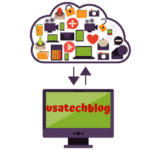AOL Mail Disappeared Error- Tricks to Recover Deleted AOL Emails
This writeup addresses the issue of ‘AOL old mail disappeared’. Furthermore we have explained the solution to stop ‘disappearing of the AOL mails’ and methods to recover back deleted emails.
Let’s get started with the reasons that lead to the issue of disappearing AOL emails along with the appropriate solutions to retrieve the same.
Reasons Causing The Issue Of Disappearing Of Aol Mails-
Before reaching to the solutions to recover the deleted AOL emails it is pertinent to understand the reasons leading to the same. Let’s have a look at the most probable reasons.
- POP server error while moving emails from one computer device to another may make Aol email invisible.
- Incorrect filter settings can make email disappear.

- A slow or non-functional AOL mail server.
- Moving AOL emails to the trash folder.
Troubleshooting steps to retrieve Disappeared AOL emails-
- Check the trash folder: Sometimes your mails go to the trash folder. In that case you can restore your messages by following steps-
a. Log into your AOL account.
b. Go to the ‘Delete’ or ‘Trash’ folder of your AOL mail account.
c. Select the emails you wish to restore back. Thereafter click on ‘Actions’ and select the particular folder where you wish to move the mail.
- Your filter settings might be the culprit: Sometimes the email filter settings moves the mail to another destination or folder. It is better you delete such filter settings to evade any confusion. Follow the steps below to perform the same-
a. First of all, open your AOL mail account.
b. Now click on the ‘Options link’ and select ‘Mail settings’.
c. Now open ‘Filter Settings’ and delete any filter that is in working mode.
- Check your AOL mail server: A non-functioning AOL mail server might also be the reason for your missing mails. Therefor check your mail server properly and in case if it does not retrieve back to function, contact Aol helpline.
How to recover deleted emails from AOL
Deleted mail automatically gets stored in ‘Recently deleted folder’ for 24 hours. Follow the easy to perform steps given below to recover deleted emails from AOL account with the assistance of third party softwares.
Recover deleted emails from AOL
- First of all, log into your AOL email account.
- Click on ‘Recently deleted folder’ present on the left side of the screen.
- Check the box next to the mail you want to restore by clicking on it. Thereafter click on ‘Restore’ option.
- Now in order to restore deleted emails older than 24 hours install and download any of the following software such as ‘Data recovery pro’ or ‘Instant file recovery’.
- Now patiently wait till the installed software scans your computer system for any cached files. Once the scanning gets finished, select the email files you wish to restore and you are done with the process.
Please note: The above-mentioned procedure will not work to recover those messages that you never opened or the emails that you deleted before the built in system storage deadlines.
Conclusion:
The troubleshooting steps provided in this article will help you in recovering missing AOL mails along with the deleted ones. Therefore, make sure that you follow these steps accurately.