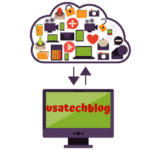Easy Way to Download & Install AOL Desktop Gold on Windows and MAC
This post deals with the procedure to download AOL Desktop Gold on Windows and Mac operating system. We have also addressed the troubleshooting steps to resolve various AOL Desktop Gold errors.
Download and Install AOL Desktop Gold on Windows
Before we go ahead to start the process of AOL Desktop Gold installation, we must know the system requirements for Windows user’s.
System requirements for Windows to download or Install AOL Desktop Gold
- Firstly, the user must have a space of at least 512 MB on their system’s hard drive.
- To be able to install AOL Desktop Gold, the user’s system should be working on Windows 7 or a later version.
- The system should have 1GB RAM along with a steady internet connection.
- Users must ensure that they have Internet Explorer 7+, Safari, or Chrome.
- The system’s screen resolution should be at least 1024*768. A higher screen resolution is always an advantage.
- The system should have 266MHZ or a faster computer processor.
Start the Process to Install AOL Desktop Gold on Windows
This procedure will work on Windows 7 and higher versions, be it 8 or 10.
- First of all, download the AOL Desktop Gold file from a reliable source or from the official website.
- Once the downloading process finishes, double click on the AOL setup file. Thereafter by following the on-screen instructions, complete the process appropriately.
- Go to the ‘AOL MyBenefitPage’. Now enter AOL credentials as and when asked of you.
- After you finish filling the form, click the “Next” button. You will then be taken to the “All products section”. Scroll the screen and click on the “AOL Desktop Gold” link.
- Click on the “Downloaded File“and the software will be installed on your Windows computer.
System Requirements For Mac To Download AOL Desktop Gold.
- Mac requires 266 MHZ or faster computer processor.
- 1024*768 or higher screen resolution is required.
- 1GB Ram and 512 MB free hard disk space recommended.
- A steady internet connection.
The installation procedure of AOL Desktop Gold on Mac
Here is a quick guide on how to install AOL desktop Gold for Mac.
- First of all login your AOL account and go to the “MyBenefitPage” if you are the AOL Advantage Plan Member
- Then Search for the AOL Desktop Gold under the “All Product” Section and Click “Download Now” option.
- Now double click on the AOL Gold setup.dmg file and click on the “Continue” button to begin with the software installation process.
- Now keep clicking on the “Continue” button till the time you reach the “License Agreement” window.
- Here tick the “Agree” checkbox and select the “Install now” option to begin the process.
- After the installation process completes, click on the “Close” button and launch the AOL application.
- In case the AOL Gold application doesn’t start, click on the “Go “ menu and go to the “Applications” option present in the drop-down menu.
- As the last step, under the name, double click on the AOL Desktop Gold. Once the software launches sign in by putting in your username and password.
I hope the writeup will come to our readers’ maximum use while downloading AOL Desktop Gold on Windows as well as Mac computers. Keep reading this space to stay updated on more such tech-related topics!
How to Update AOL Desktop Gold Software to its Latest Version?
If you are have any problem with your AOL Desktop Gold, it is recommended to update it to the latest version. This can be done by following the steps given below-
- Go to the search from the start menu and type ‘update’ and then choose the ‘desktop window update’ option.
- Next, go to the ‘change setting’ option and select ‘important updates’ and then select the option of ‘install update automatically’.
- Select the ‘feature’ option. Now it will ask for updates by giving a check mark in front of it.
- Once complete the process, save the changes in AOL desktop gold.
After you complete the process, check if your AOL Desktop gold error has been resolved or not.
Steps to Fix AOL Desktop Gold Slow Working Problem
The ‘AOL desktop gold working slow’ problem is experienced by many users. Therefore in this section we have mentioned the troubleshooting steps to resolve this issue.
The slow working issue of AOL Desktop can occur due to-
- An outdated web browser
- Issue with RAM or memory space of computer
- Other software related issues
These issues can be fixed by following these instructions-
- Clear the browser’s history, cookies, bookmarks and cache files.
- Install or update the Windows to its latest version.
- Disable the antivirus software and the firewall settings.
- Also, update the device drive of the computer system.
- Delete the temporary files and junk files from your computer system
- Reset the web browser settings
If after following the above steps you are still having AOL Desktop Gold slow processing problem, then follow the below steps-
Restart your PC
If still your AOL desktop gold is working slowly, restart your PC as it is a very simple yet effective fix.
- The simple restart of your PC will clear all the junk and minor technical issues. Restarting your PC will automatically blush out the RAM, memory space and remove any temporary files or data that is slow down your system.
- When restarting your computer, it also resets your internet connection enables to access the AOL desktop gold to load faster.
Disable Startup Programs
The applications or programs which automatically opens at the time of start up of computer are referred to as start up programs. These programs make your computer slow and reduces its performance.
Therefore it is recommended to disable all such programs and you can do this by following these steps-
- First, open ‘task manager’ window by pressing ‘Alt + Ctrl + Delete’ keys simultaneously. Thereafter choose the option of startup program.
- Second, select the entire nonessential programs from the list and click on ‘disable’ button. Now select ‘OK’.
- You can repeat the steps until the entire unwanted programs are disabled.
- Finally, close the manager window and restart your computer to apply the changes.
Check your Internet Network Connection
If your internet connection is slow then it is clear that AOL desktop gold will also run slowly. To rectify this –
- You must check all the cables of network connection. Then switch off your modem and plug out your source and turn off your computer.
- Now wait for 30 seconds and reconnect all the wires and turn ‘ON’ your computer.
- You should also try to restart your AOL Desktop Gold downloads that may be running in the background.
Clear the Previous Used Footprints
Some other program keeps running on your desktop automatically. Hence to clear the footprints in the new AOL Desktops Gold, follow these steps-
- Login your AOL desktop gold and using the ‘authenticated certificate’ from the top left corner, click on the ‘settings’ icon.
- Then, click on the ‘security tab’ and choose the file and data that you need to clear from the system memory.
- Finally, tap on the ‘clear footprint’ option from the browser settings and the footprints will be cleared immediately.
Fix AOL Desktop Gold Slow Issue Using The Command Prompt
To fix working your slow desktop, you must use the command prompt.
- From start menu of your Windows, open command prompt.
- Make sure you open the command with a right click and “run as administrator” option from the menu.
- Now on the black screen type ”netsh winsock reset” and hit enter.
- Finally, close the command prompt and reset your computer.
Conclusion:
This article has shown steps to download and install AOL Desktop Gold on Windows and MAC OS. Thereafter a resolution to all the AOL Desktop problem has been provided in brief.